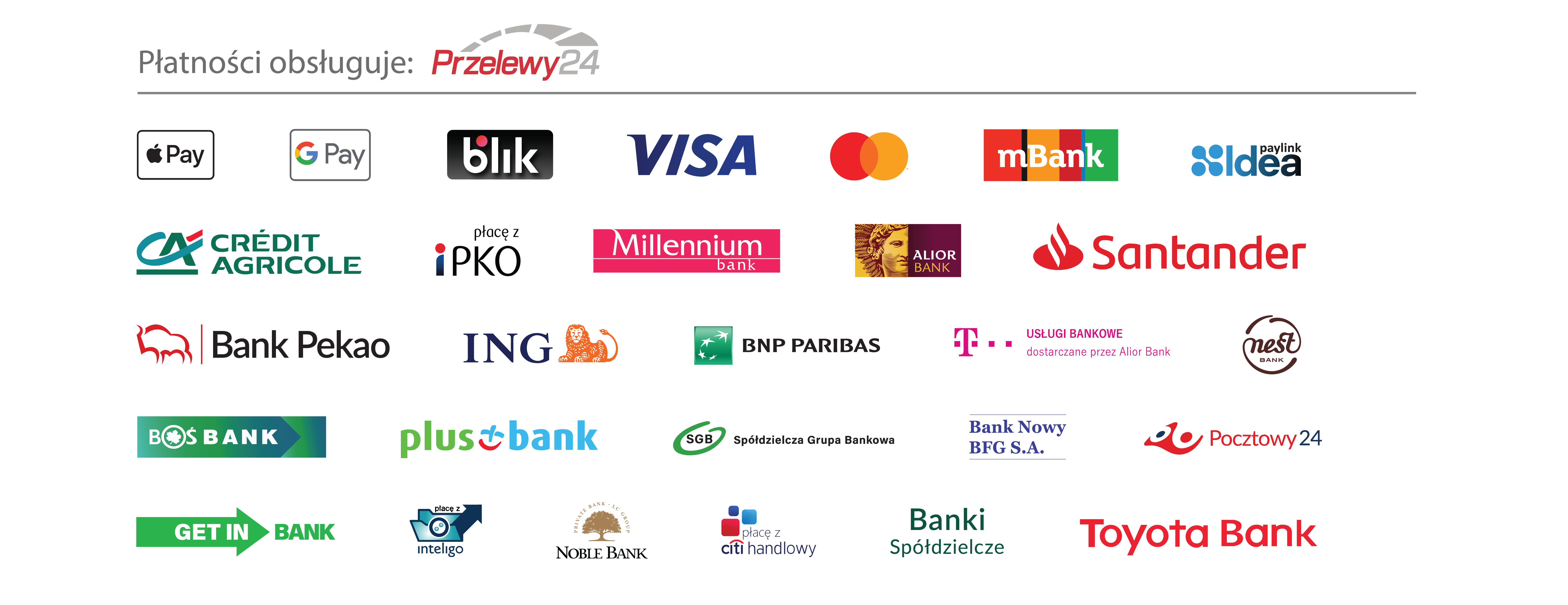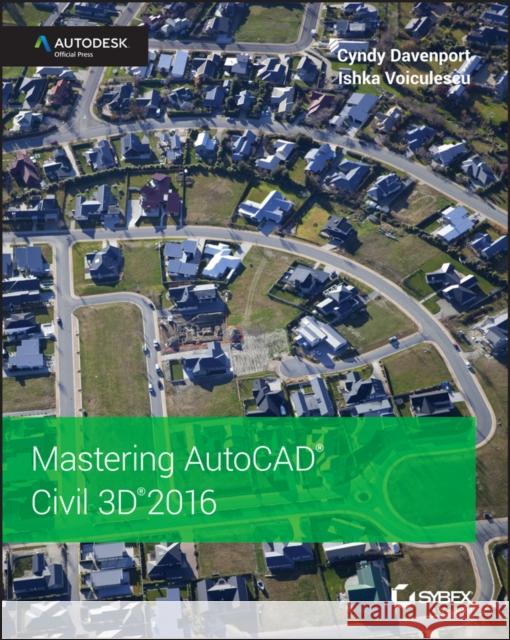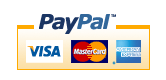Mastering AutoCAD Civil 3D 2016: Autodesk Official Press » książka



Mastering AutoCAD Civil 3D 2016: Autodesk Official Press
ISBN-13: 9781119059745 / Angielski / Miękka / 2015 / 1136 str.
Mastering AutoCAD Civil 3D 2016: Autodesk Official Press
ISBN-13: 9781119059745 / Angielski / Miękka / 2015 / 1136 str.
(netto: 319,96 VAT: 5%)
Najniższa cena z 30 dni: 326,72 zł
ok. 16-18 dni roboczych.
Darmowa dostawa!
Utilize AutoCAD Civil 3D 2016 for a real-world workflow with these expert tricks and tips Mastering AutoCAD Civil 3D 2016 is a complete, detailed reference and tutorial for Autodesk's extremely popular and robust civil engineering software. With straightforward explanations, real-world examples, and practical tutorials, this invaluable guide walks you through everything you need to know to be productive. The focus is on real-world applications in professional environments, with all datasets available for download, and thorough coverage helps you prepare for the AutoCAD Civil 3D certification exam with over an hour's worth of video on crucial tips and techniques. You'll learn how to navigate the software and use essential tools, and how to put it all together in the context of a real-world project. In-depth discussion covers surveying, alignments, surface, grading, cross sections and more, and instructor support materials provide an ideal resource for training and education. This book will take you from beginner to pro, so you can get the most out of AutoCAD Civil 3D every step of the way.
- Understand key concepts and get acquainted with the interface
- Create, edit, and display all elements of a project
- Learn everything you need to know for the certification exam
- Download the datasets and start designing right away
Civil 3D for the real–world workflow, with expert tricks and tips Mastering AutoCAD Civil 3D is a complete, detailed reference and tutorial for Autodesk′s extremely popular and robust civil engineering software.
Introduction xxiii
Chapter 1 The Basics 1
The Interface 1
Toolspace 6
Panorama 34
Contextual Ribbon Tab 35
Civil 3D Templates 36
Starting New Projects 37
Importing Styles 40
Command Settings 43
Creating Lines 45
COGO Line Commands 46
Direction–Based Line Commands 48
Re–Creating a Deed Using Line Tools 54
Creating Curves 55
Standard Curves 56
Best–Fit Entities 62
Attaching Multiple Entities 65
Adding Line and Curve Labels 65
Using Transparent Commands 66
Standard Transparent Commands 67
Matching Transparent Commands 68
The Bottom Line 70
Chapter 2 Survey 73
Setting Up the Databases 73
Survey Database Defaults 74
The Equipment Databas e77
The Figure Prefix Database 78
The Linework Code Set Database 80
Configuring Description Keys for Point Import 82
Creating a Description Key Set 84
Creating Description Keys 85
Activating a Description Key Set 88
Understanding the Survey Database 90
Working with Survey Networks 98
Other Methods of Manipulating Survey Data 104
Other Survey Features 108
The Astronomic Direction Calculator 108
The Geodetic Calculator 108
The Mapcheck Report 109
The Coordinate Geometry Editor 110
Using Inquiry Commands 114
The Bottom Line 117
Chapter 3 Points 119
Anatomy of a Point 119
COGO Points vs Survey Points 120
Creating Basic Points 121
Point Settings 121
Importing Points from a Text File 125
Converting Points from Non Civil 3D Sources 128
A Closer Look at the Create Points Toolbar 133
Basic Point Editing 141
Graphic Point Edits 141
Panorama and Prospector Point Edits 142
Point Groups: Don t Skip This Section! 143
Changing Point Elevations 148
Point Tables 150
User–Defined Properties 151
The Bottom Line 155
Chapter 4 Surfaces 157
Understanding Surface Basics 157
Creating Surfaces 159
Creating a Surface with Point Groups 161
Adding Breaklines 162
Adding Boundaries 166
Additional Surface Creation Methods 173
Surface from LandXML Files 173
Surface from DEM Files 176
Surface from GIS Data 180
Surfaces from Polylines 184
Refining and Editing Surfaces 187
Surface Properties 188
Manual Surface Edits 195
Surface Analysis 204
Elevation Banding 204
Slopes and Slope Arrows 209
Visibility Checker 211
Comparing Surfaces 213
TIN Volume Surface 213
Labeling the Surface 218
Contour Labeling 218
Additional Surface Label Types 220
Point Cloud Surfaces 223
Importing a Point Cloud 224
Working with Point Clouds 227
Creating a Point Cloud Surface 227
The Bottom Line 229
Chapter 5 Parcels 231
Introduction to Sites 231
Think Outside of the Lot 231
Creating a New Site 238
Creating a Boundary Parcel 240
Using Parcel Creation Tools 242
Creating a Right–of–Way Parcel 245
Adding a Cul–de–Sac Parcel 247
Creating Subdivision Lot Parcels Using Precise Sizing Tools 250
Attached Parcel Segments 250
Parcel Sizing Settings 251
Parcel Sizing Tools 252
Editing Parcels by Deleting Parcel Segments 263
Best Practices for Parcel Creation 265
Forming Parcels from Segments 265
Parcels Reacting to Site Objects 266
Constructing Parcel Segments with the Appropriate Vertices 271
Labeling Parcel Areas 273
Labeling Parcel Segments 277
Labeling Multiple–Parcel Segments 278
Labeling Spanning Segments 280
Adding Curve Tags to Prepare for Table Creation 282
Creating a Table for Parcel Segments 284
The Bottom Line 286
Chapter 6 Alignments 287
Alignment Concepts287
Alignments and Sites 287
Alignment Entities 287
Creating an Alignment 289
Creating from a Line, Arc, or Polyline 290
Creating by Layout 296
Best–Fit Alignments 302
Reverse and Compound Curve Creation 307
Creating with Design Constraints and Check Sets 309
Editing Alignment Geometry 313
Grip Editing 314
Tabular Design 315
Component–Level Editing 317
Understanding Alignment Constraints 318
Changing Alignment Components 322
Alignments as Objects 323
Alignment Properties 324
The Right Station 327
Assigning Design Speeds 330
Labeling Alignments 332
Alignment Tables 336
The Bottom Line 339
Chapter 7 Profiles and Profile Views 341
The Elevation Element 341
Surface Sampling 342
Layout Profi les 351
The Best–Fit Profile 363
Creating a Profile from a File 364
Editing Profiles 366
Grip–Editing Profiles 366
Editing Profiles Using Profile Layout Parameters 367
Editing Profiles Using Profile Grid View 369
Component–Level Editing 370
Other Profile Edits 372
Profile Views 375
Creating Profile Views during Sampling 376
Creating Profile Views Manually 376
Splitting Views 377
Editing Profile Views 386
Profile View Properties 386
Profile View Labeling Styles 399
Profile Labels 400
Applying Labels 401
Using Profile Label Sets 403
Profile Utilities 404
Superimposing Profiles 404
Projecting Objects in Profile View 405
Creating a Quick Profile 408
The Bottom Line 409
Chapter 8 Assemblies and Subassemblies 411
Subassemblies 411
The Tool Palettes 411
The Corridor Modeling Catalogs 413
Adding Subassemblies to a Tool Palette 413
Building Assemblies 414
Creating a Typical Road Assembly 415
Subassembly Components 423
Jumping into Help 424
Commonly Used Subassemblies 426
Editing an Assembly 429
Creating Assemblies for Non–road Uses 432
Specialized Subassemblies 437
Using Generic Links 438
Daylighting with Generic Links 441
Working with Daylight Subassemblies 442
Advanced Assemblies 448
Offset Assemblies 448
Marked Points Used with Partner Subassemblies 448
Organizing Your Assemblies 450
Storing a Customized Subassembly on a Tool Palette 450
Storing a Completed Assembly on a Tool Palette 452
The Bottom Line 453
Chapter 9 Basic Corridors 455
Understanding Corridors 455
Recognizing Corridor Components 456
Working with Corridor Feature Lines 470
Understanding Targets 476
Using Target Alignments and Profiles 476
Editing Sections 483
Creating a Corridor Surface 486
The Corridor Surface 486
Corridor Surface Creation Fundamentals 487
Adding a Surface Boundary 491
Performing a Volume Calculation 497
Building Nonroad Corridors 498
The Bottom Line 502
Chapter 10 Advanced Corridors, Intersections, and Roundabouts 505
Using Multiregion Baselines 505
Modeling a Cul–de–Sac 508
Using Multiple Baselines 508
Establishing EOP Design Profiles 510
Putting the Pieces Together 512
Troubleshooting Your Cul–de–Sac 516
Moving Up to Intersections 518
Using the Intersection Wizard 520
Creating Intersections Manually 532
Troubleshooting Your Intersection 539
Finishing Off Your Corridor 541
Using an Assembly Offset 543
Understanding Corridor Utilities 550
Using Corridor Utilities in Practice 551
Using a Feature Line as a Width and Elevation Target 554
Tackling Roundabouts: The Mount Everest of Corridors 561
Drainage First 561
Roundabout Alignments 562
Center Design 569
Profiles for All 570
Tie It All Together 571
Finishing Touches 572
The Bottom Line 575
Chapter 11 Superelevation 577
Preparing for Superelevation 577
Critical Stations 577
Design Criteria Files 579
Ready Your Alignment 583
Super Assemblies 583
Applying Superelevation to the Design 589
Start with the Alignment 589
Transition Station Overlap 593
Calculating Cants for Rail 597
Preparing for Cants 597
Creating a Rail Assembly 598
Applying Cant to the Alignment 600
Superelevation and Cant Views 601
Using a Superelevation View to Edit Data 602
The Bottom Line 605
Chapter 12 Cross Sections and Mass Haul 607
Section Workflow 607
Comparing Sample Lines and Frequency Lines 607
Creating Sample Lines 608
Editing the Swath Width of a Sample Line Group 612
Creating Section Views 615
Creating a Single–Section View 616
Creating Multiple Section Views 619
Section Views and Annotation Scale 621
Calculating and Reporting Volumes 626
Computing Materials 628
Creating a Volume Table in the Drawing 629
Adding Soil Factors to a Materials List 630
Generating a Volume Report 632
Adding Section View Final Touches 632
Adding Data with Sample More Sources 632
Adding Cross–Section Labels 633
Using Mass Haul Diagrams 636
Taking a Closer Look at the Mass Haul Diagram 636
Creating a Mass Haul Diagram 637
Editing a Mass Haul Diagram 639
The Bottom Line 640
Chapter 13 Pipe Networks 643
Setting Up a Pipe Network 643
Understanding Parts List Waste Water Systems 644
Planning a Typical Pipe Network 645
Using Part Rules 646
Putting Your Parts List Together 654
Creating a Waste Water Network 658
Establishing Pipe Network Parameters 659
Using the Network Layout Creation Tools 660
Creating a Storm Drainage Pipe Network from a Feature Line 669
Editing a Pipe Network 671
Changing Flow Direction 672
Editing Your Network in Plan View 673
Using the Pipe Network Vista Effectively 675
Editing Using the Pipe Networks Contextual Tab 676
Editing with the Network Layout Tools Toolbar 681
Creating an Alignment from Network Parts 684
Drawing Parts in Profile View 686
Editing Pipe Networks in Profile View Using Grips 688
Removing a Part from Profile View 690
Showing Pipes That Cross the Profile View 691
Adding Pipe Network Labels 693
Creating a Labeled Pipe Network Profile with Crossings 694
Using Pipe and Structure Labels 696
Creating an Interference Check 697
Creating Pipe Tables 700
Exploring the Table Creation Dialog 700
The Table Panel Tools 704
Setting and Using a Pressure Pipes Network 705
Pressure Network Parts List 705
Creating a Pressure Network 710
Using Design Checks 720
Understanding Part Builder722
Part Builder Orientation 724
Understanding the Organization of Part Builder 724
Exploring Part Families 727
Adding a Part Size Using Part Builder 728
Sharing a Custom Part 731
Adding an Arch Pipe to Your Part Catalog 731
The Bottom Line 732
Chapter 14 Grading 735
Working with Grading Feature Lines 735
Accessing Grading Feature–Line Tools 735
Creating Grading Feature Lines 737
Editing Feature Line Information 743
Labeling Feature Lines 767
Grading Objects 768
Creating Gradings 769
Using Gradings for Interim Surfaces 775
Finishing Touches 778
The Bottom Line 782
Chapter 15 Plan Production 785
Preparing for Plan Sets 785
Prerequisite Components 785
Using View Frames and Match Lines 786
The Create View Frames Wizard 787
Creating View Frames 795
Editing View Frames and Match Lines 797
Creating Plan and Profile Sheets 801
The Create Sheets Wizard 801
Managing Sheets 807
Creating Section Sheets 813
Creating Multiple Section Views 813
Creating Section Sheets 818
Drawing Templates 819
The Bottom Line 822
Chapter 16 Advanced Workflows 825
Data Shortcuts 825
Getting Started 827
Setting a Working Folder and Data Shortcut Folder 827
Creating Data Shortcuts 830
Creating a Data Reference 832
Updating References 839
Sharing Data with a Non Civil 3D World 849
Delivering DWG Formats 849
Using LandXML 851
The Bottom Line 853
Chapter 17 Quantity Takeoffff 855
Employing Pay Item Files 855
Pay Item Favorites 856
Searching for Pay Items 859
Keeping Tabs on the Model 863
AutoCAD Objects as Pay Items 863
Pricing Your Corridor 865
Pipes and Structures as Pay Items 870
Highlighting Pay Items 876
Inventorying Your Pay Items 878
The Bottom Line 881
Chapter 18 Label Styles 883
Label Styles 883
General Labels 883
Frequently Seen Tabs 884
General Note Labels 899
Point Label Styles 902
Line and Curve Labels 906
Single Segment Labels 906
Spanning Segment Labels 907
Curve Labels 908
Pipe and Structure Labels 911
Pipe Labels 911
Structure Labels 913
Profi le and Alignment Labels 917
Label Sets 917
Alignment Labels 918
Advanced Style Types 935
Table Styles 936
Code Set Styles 938
The Bottom Line 950
Chapter 19 Object Styles 951
Getting Started with Object Styles 951
Frequently Seen Tabs 954
General Settings 957
Point and Marker Object Styles 958
Creating Linear Object Styles 962
Alignment Styles 964
Parcel Styles 966
Feature Line Styles 966
Creating Surface Styles 967
Contour Styles 968
Triangles and Points Surface Styles 972
Analysis Styles 975
Creating Pipe and Structure Styles 979
Pipe Styles 979
Structure Styles 986
Creating Profile View Styles 990
Profile View Bands 998
Creating Section View Styles 1001
Group Plot Styles 1003
The Bottom Line 1007
Appendix A The Bottom Line 1009
Chapter 1: The Basics 1009
Chapter 2: Survey 1011
Chapter 3: Points 1014
Chapter 4: Surfaces 1017
Chapter 5: Parcels 1020
Chapter 6: Alignments 1023
Chapter 7: Profiles and Profile Views 1026
Chapter 8: Assemblies and Subassemblies 1030
Chapter 9: Basic Corridors 1031
Chapter 10: Advanced Corridors, Intersections, and Roundabouts 1034
Chapter 11: Superelevation 1035
Chapter 12: Cross Sections and Mass Haul 1038
Chapter 13: Pipe Networks 1040
Chapter 14: Grading 1043
Chapter 15: Plan Production 1046
Chapter 16: Advanced Workflows 1049
Chapter 17: Quantity Takeoff 1050
Chapter 18: Label Styles 1052
Chapter 19: Object Styles 1055
Appendix B Certification 1059
Index 1063
Cyndy Davenport has been working in the land development industry for 28 years. A veteran of design technology management, implementation, training, and support, she has earned numerous certifications in various Autodesk products over the years. Cyndy has spoken several times at Autodesk University and blogs occasionally at c3dcougar.typepad.com. Ishka Voiculescu is an engineer with the City of Austin Public Works. He has extensive experience using Autodesk Suite products for planning, design, and visualization. Ishka belongs to various engineering groups, is active both in the social networks and community forums, and blogs at civildigest.com.
Become a Civil 3D Expert with This Comprehensive Guide
Whether you already use Civil 3D or you′re encountering this powerful software for the first time, this Autodesk Official Press guide provides everything you need to know to make the most of Civil 3D 2016. Straightforward explanations, real–world examples, and practical tutorials help you master the basics and quickly become productive. You′ll begin with the key concepts, learn to navigate the interface, master the tools, and see how the various elements work together in an actual project.
You also have access to downloadable datasets and instructional video filled with professional tips and techniques, enhancing your hands–on experience and a head start on preparation for the AutoCAD Civil 3D certification exam.
Coverage includes:
- Mastering the interface and the tools available
- Managing Civil 3D labels and styles
- Creating both lines and curves using Civil 3D tools
- Managing survey data within survey databases
- Creating, editing, and managing points easily
- Surface creation, editing and management
- Managing property data using parcels
- Creating alignments and handling of profiles and profile views
- Using corridors for basic to complex roadway design
- Working with cross sections and extraction of quantities
Master Site Grading using Feature Lines and Grading Groups
Use Corridors to Design Roads and Intersections
Create Drainage Systems
Share Surfaces, Alignments, and Pipe Networks via Data Shortcuts
Configure Field to Finish
Prepare for the Civil 3D Certification Exam
1997-2025 DolnySlask.com Agencja Internetowa
KrainaKsiazek.PL - Księgarnia Internetowa