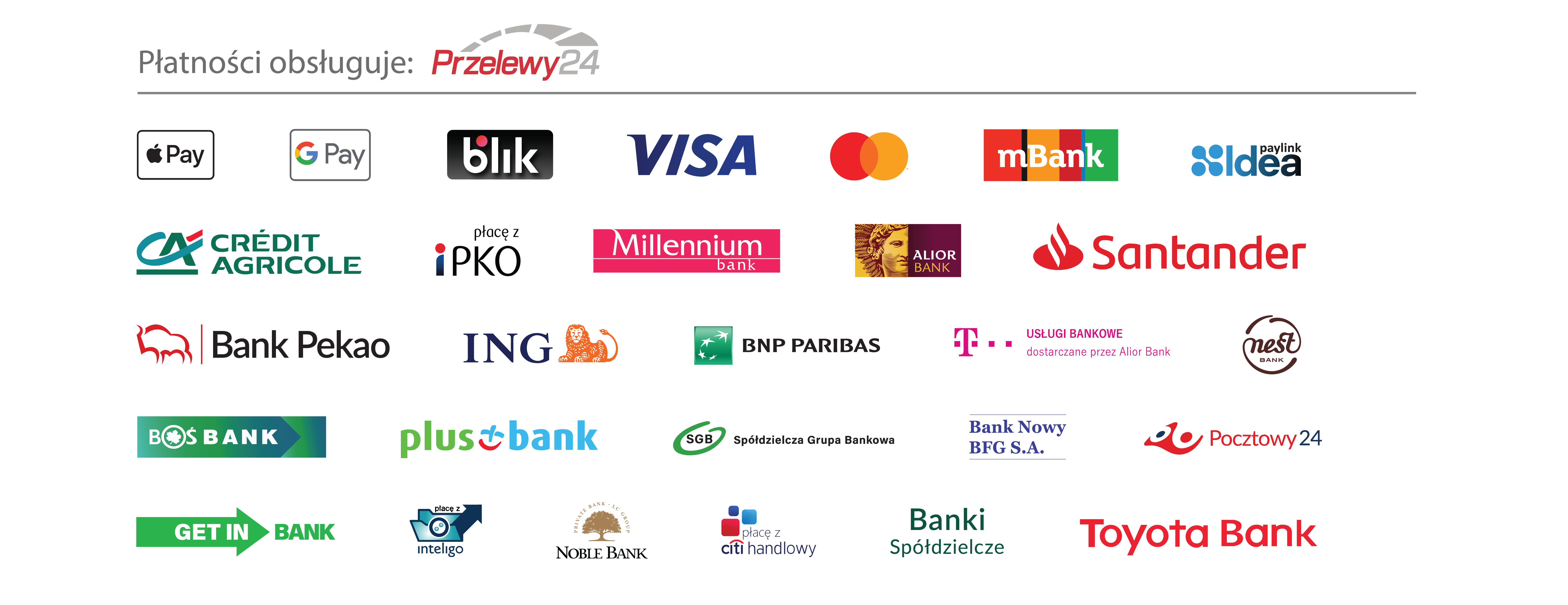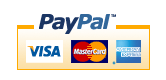Deploying Chromebooks in the Classroom: Planning, Installing, and Managing Chromebooks in Schools and Colleges » książka



Deploying Chromebooks in the Classroom: Planning, Installing, and Managing Chromebooks in Schools and Colleges
ISBN-13: 9781484237656 / Angielski / Miękka / 2018 / 621 str.
Deploying Chromebooks in the Classroom: Planning, Installing, and Managing Chromebooks in Schools and Colleges
ISBN-13: 9781484237656 / Angielski / Miękka / 2018 / 621 str.
(netto: 217,76 VAT: 5%)
Najniższa cena z 30 dni: 202,66
ok. 16-18 dni roboczych
Bez gwarancji dostawy przed świętami
Darmowa dostawa!
Learn how to deploy Chromebook computers in a classroom or lab situation and how to navigate the hardware and software choices you face. This book equips you with the skills and knowledge to plan and execute a deployment of Chromebook computers in the classroom.
Introduction
Chapter 1: Planning Your Deployment of Chromebooks in the Classroom (30 pages)
Chapter Goal: In this chapter, the reader takes the decision to deploy Chromebooks in her school. She learns about the capabilities of Chromebooks and their advantages and disadvantages compared to competitive technologies, such as Windows laptops and iPads. The reader explores the Google ecosystem for schools and the different ways of managing Chromebooks in schools: managing them manually, using Google Management Console, and using Mobile Device Management tools.
Taking the Decision to Computerize Classrooms or Classes
Understanding Chromebook Capabilities
Comparing Chromebooks to Other Devices
Advantages of Chromebooks over Other Laptops
Understanding the Google Ecosystem for Schools
Deciding How You Will Manage Your School’s Chromebooks
Planning to Train Yourself and Your Colleagues
Checking Your School’s Wireless Network Infrastructure and Bandwidth
Chapter 2: Choosing Chromebooks and Accessories (20 pages)
Chapter Goal: In this chapter, the reader learns about the different types of Chromebooks available and chooses suitable Chromebooks for her school’s planned deployment. She also learns about accessories useful for Chromebooks in school settings and chooses suitable accessories.
Choosing Chromebooks
Choosing Accessories for Chromebooks
Chapter 3: Essential Chromebook Skills for Teachers and Administrators (60 pages)
Chapter Goal: This chapter brings the reader up to speed with essential Chromebook skills—everything from controlling power (startup, sleep, etc.) and navigating the Chrome OS interface, connecting to Wi-Fi networks and Bluetooth devices, configuring input devices and external devices, and running apps. The reader also learns to take screenshots to illustrate and document processes quickly.
Startup, Sleep and Wake, Shutdown, and Restart
Navigating the Chrome OS Interface
Connecting to Wi-Fi Networks
Connecting and Using Bluetooth Devices
Using and Configuring the KeyboardUsing and Configuring the Touchpad
Connecting and Using External Devices
Running Apps
Taking Screenshots on a Chromebook
Chapter 4: Configuring and Managing Chromebooks Manually (60 pages)
Chapter Goal: In this chapter, the reader gains experience in configuring and managing Chromebooks manually. The reader learns the range of configuration settings available and how to choose suitable settings manually for everything from Wi-Fi and Bluetooth to privacy, security, and accessibility. The reader also learns how to reset and “powerwash” (erase) a Chromebook.
Configuring Network Settings
Configuring Bluetooth Settings
Configuring People and Sync Settings
Configuring Appearance Settings
Configuring Device Settings
Configuring Search Engine Settings
Configuring Startup Settings
Configuring Date and Time Settings
Configuring Privacy and Security Settings
Configuring Passwords and Forms Settings
Configuring Languages and Input Settings
Configuring Downloads Settings
Configuring Accessibility Settings
Resetting and Powerwashing a ChromebookChapter 5: Configuring and Managing Chromebooks with Google Management Console (60 pages)
Chapter Goal: In this chapter, the reader becomes expert with using Google Management Console to manage the school’s Chromebooks. The reader gets started with Google Management Console, adds the school’s Chromebooks, and assigns the Chromebooks to users. The reader then moves to to preinstaling and configuring apps, working with users and groups, configuring network and Internet access, and configuring user settings. The reader also learns to deploy custom themes—for example, to apply school branding to the Chromebooks.
Getting Started with Google Management Console
Adding Your School’s Chromebooks
Assigning Chromebooks to Users
Pre-Installing and Configuring AppsWorking with Users and Groups
Controlling User Access to Devices
Configuring Network and Internet Access
Configuring User Settings and Deploying Custom Themes
Chapter 6: Choosing and Managing Apps and Extensions (30 pages)
Chapter Goal: In this chapter, the reader chooses the apps and extensions the students will use on the Chromebooks, deploys the apps and extensions, and manages them. The chapter gives the reader in-depth training on Google Suite for Education, which includes Gmail, Drive, Docs, Sheets, Slides, Calendar, and Classroom.
Getting and Using Google Suite for Education
Finding Suitable Apps and Extensions for Your School’s NeedsDeploying and Managing Apps and Extensions
Chapter 7: Connecting to Resources and Printing (20 pages)
Chapter Goal: In this chapter, the reader connects the school’s Chromebooks to the school’s local resources and Internet resources. The reader also learns about the various options for printing hard-copy documents from Chromebooks and how to implement printing.
Connecting Chromebooks to Your School’s Local Resources
Connecting Chromebooks to Online Resources
Printing from Chromebooks
Chapter 8: Giving Lessons Using Google Classroom (60 pages)
Chapter Goal: In this chapter, the reader learns what Google Classroom is and how to use it to organize and run classes. Coverage includes getting started with Google Classroom; practical moves for running a class on Chromebooks with Google Classroom; and how to set, collect, and manage assignments.
Understanding Google Classroom and Its Capabilities
Getting Started with Google Classroom
Running a Class with Classroom
Setting, Collecting, and Managing Assignments
Chapter 9: Troubleshooting Chromebooks in the Classroom (40 pages)
Chapter Goal: In this chapter, the reader learns how to troubleshoot problems that frequently occur with Chromebooks, focusing especially on problems that teachers and administrators are likely to encounter in the classroom. The chapter starts by recommending a repair-and-replace strategy the reader can use to keep Chromebook-equipped classes and classrooms operational.
Developing a Replace-and-Repair Strategy
Troubleshooting Network and Internet Issues
Troubleshooting Audio Issues
Troubleshooting Display Issues
Troubleshooting Keyboard Issues
Troubleshooting Bluetooth Issues
Appendix: Chromebook Information Resources for Teachers and Educators (10 pages)
Guy Hart-Davis is the author of more than 140 computer books, including several books from Apress—among them Deploying iPads in the Classroom, Deploying Raspberry Pi in the Classroom, and Pro Office for iPad.
Learn how to deploy Chromebook computers in a classroom or lab situation and how to navigate the hardware and software choices you face.
This book equips you with the skills and knowledge to plan and execute a deployment of Chromebook computers in the classroom. Teachers and IT administrators at schools will see how to set up the hardware and software swiftly on your own or with the help of your students.
Step-by-step instructions and practical examples walk you through assessing the practicability of deploying Chromebooks in your school, planning the deployment, and executing it. You'll become an expert in using a Chromebook, developing plans to train your colleagues and students to use Chromebooks, and learn how to run lessons with Google Classroom. You'll learn to manage the computers and the network and troubleshoot any problems that arise.
Make Deploying Chromebooks in the Classroom a part of your instructional library today.
1997-2025 DolnySlask.com Agencja Internetowa
KrainaKsiazek.PL - Księgarnia Internetowa