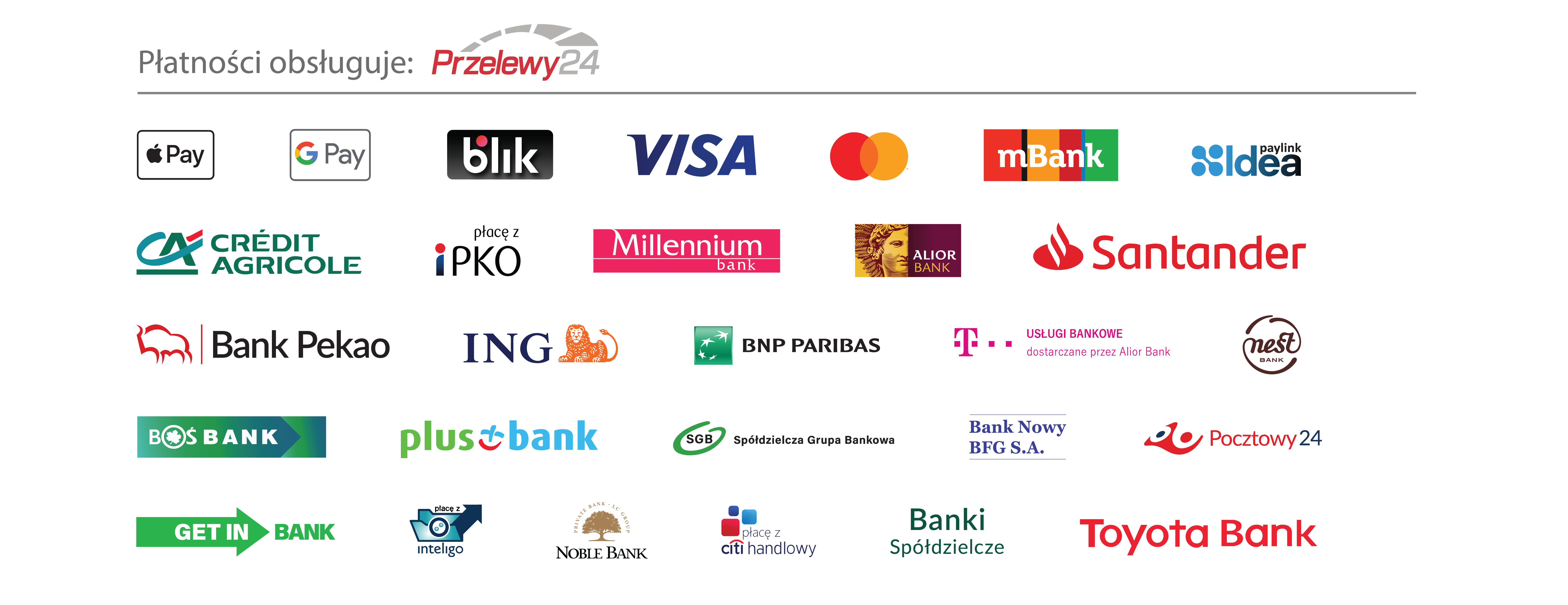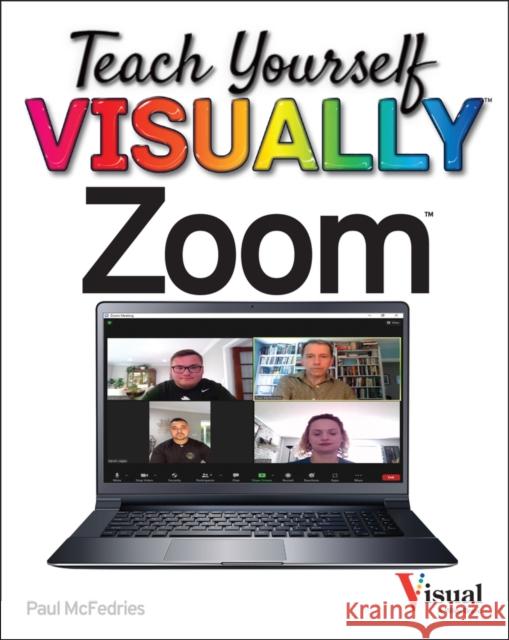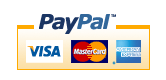Teach Yourself VISUALLY Zoom » książka



Teach Yourself VISUALLY Zoom
ISBN-13: 9781119835844 / Angielski / Miękka / 2021 / 304 str.
Teach Yourself VISUALLY Zoom
ISBN-13: 9781119835844 / Angielski / Miękka / 2021 / 304 str.
(netto: 109,80 VAT: 5%)
Najniższa cena z 30 dni: 113,72
ok. 16-18 dni roboczych.
Darmowa dostawa!
Chapter 1 Getting StartedUnderstanding Zoom Meetings 4Understanding Other Zoom Products 5Create a Basic Zoom Account 6Sign In to Your Zoom Account 7Upgrade Your Zoom Account 8Download and Install the Zoom App 10Join a Test Meeting 12Explore the Zoom Desktop Window 14Explore the Zoom Mobile Window 15Understanding Presence Status 16Set Your Presence Status 17Chapter 2 Hosting a MeetingStart an Instant Meeting 20Start an Instant Meeting in Your PersonalMeeting Room 21Invite People to a Meeting 22Schedule a Meeting 24Schedule a Recurring Meeting 26Start a Scheduled Meeting 28Explore Host Controls 30Allow a Person into Your Meeting 31Enable the Co-Host Option 32Make an Attendee a Meeting Co-Host 33Assign an Attendee to Type Closed Captions 34Enable Screen Sharing for Participants 35Enable Breakout Rooms for Participants 36Create Breakout Rooms 37Enable Recording for Participants 38End a Meeting 39Chapter 3 Joining a MeetingJoin a Meeting via the Desktop App 42Join a Meeting via the Mobile App 44Accept a Direct Meeting Invitation 46Join a Meeting via an Invitation Link 47Join a Meeting via the Web 48Configure Meeting Settings 50Explore Attendee Controls 52Keep Meeting Controls On-Screen 53Change Your Display Name 54Raise Your Hand 55Send a Reaction 56Send Nonverbal Feedback 57Join a Breakout Room 58Change the View 60Show Your Connected Time 61Leave a Meeting 62Chapter 4 Working with Meeting AudioTest Your Audio Devices 66Select a Different Audio Output Device 68Select a Different Audio Input Device 70Mute and Unmute Participants 72Mute and Unmute Your Microphone 74Mute Your Microphone Automatically 75Enable Push-to-Talk 76Suppress Background Noise 77Join a Meeting with Audio Automatically 78Chapter 5 Working with Meeting VideoSelect a Different Camera 82Stop and Start a Participant's Video 84Stop and Start Your Video 86Turn Off Video Automatically 87Bypass the Video Preview 88Adjust Video for Low Light 89Choose a Video Filter 90Choose a Virtual Background 92Pin a Participant's Video 94Spotlight Participant Videos 96Chapter 6 Sharing Your ScreenShare Your Screen 100Explore Sharing Controls 102Share a Portion of the Screen 103Share Your iPhone or iPad Device Screen 104Share a Whiteboard 106Share a Video 108Share Audio 110Share Video from a Second Camera 112Annotate a Shared Screen 113Share Slides as a Virtual Background 114Host a Screen Share-Only Meeting 116View a Shared Screen in Side-by-Side Mode 117Request Control of a Screen Share 118Chapter 7 Recording a MeetingCreate a Local Recording 122Configure Cloud Recording 124Create a Cloud Recording 126Set Up Automatic Meeting Recording 128View a Recording 130Delete a Recording 132Chapter 8 Configuring SettingsAccess Your Zoom Profile 136Change Your Profile Picture 138Change Your Email Address 140Configure Date and Time Settings 142Configure Scheduled Meeting Settings 144Change Basic Meeting Settings 146Change Advanced Meeting Settings 148Control Email Notifications 150Make Zoom Accessible 152Set Meeting Options at the Account andGroup Levels 154Customize Your Host Key 156Chapter 9 Configuring SecuritySet a Strong Password 160Enable Two-Factor Authentication 162Sign Out of All Devices 166Enable the Waiting Room 168Allow Only Authenticated App Users 170Allow Only Authenticated Web Users 171Disable Passcode Embedding 172Create a Custom Personal Meeting Passcode 173Set Security Options at the Account and Group Levels 174Set In-Meeting Security Options 176Chapter 10 Managing Users and ContactsView Users 180Add a User 182Resend a User Invitation 184Delete a Pending User 185Edit a User 186Change a User's Role 187Unlink a User 188Delete a User 189Customize the Admin Role 190Create a New Role 192Create a User Group 194Add Members to a Group 196Move a User to Another Group 198Set a User's Primary Group 199Add an External Contact 200Accept a Contact Request 202Chapter 11 Chatting with ZoomStart a New Chat 206Reply to a Chat Message 208Reply with a Screenshot 210Send a File 212Reply with an Audio Message 214Manage Important Chat Messages 216Configure Chat Notifications 218Create a Channel 220Add Members to a Private Channel 222Join a Public Channel 223Insert Chat Mentions 224Start an Instant Meeting from Chat 225Start a Meeting with a Channel's Members 226Leave a Channel 227Add Data to Your Personal Chat Space 228Chapter 12 Making Calls with Zoom PhoneSet Up Zoom Phone 232Configure Zoom Phone Settings 234Make a Call 236Receive a Call 238Listen to Voicemail 239Manage a Call 240Exchange SMS Messages 242Invite a Caller to a Meeting 244Manage Call History 246Chapter 13 Setting Up WebinarsCreate a Webinar 250Invite People to Your Webinar 252Create a Poll 254Create a Survey 256Configure Q&A Settings 258Start Your Webinar 259Share Your Screen 260Record the Webinar 261Handle Q&A 262Live-Stream the Webinar 264End the Webinar 265Chapter 14 Integrating with Other AppsSet Up File-Sharing Integration 268Integrate Calendar and Contacts 270Integrate Dropbox 272Navigate App Marketplace 274Install Zoom Apps 276Index 278
PAUL MCFEDRIES has been writing about computers and technology for nearly 30 years. He has authored more than 100 books including the bestselling Teach Yourself VISUALLY Windows 10.
1997-2026 DolnySlask.com Agencja Internetowa
KrainaKsiazek.PL - Księgarnia Internetowa