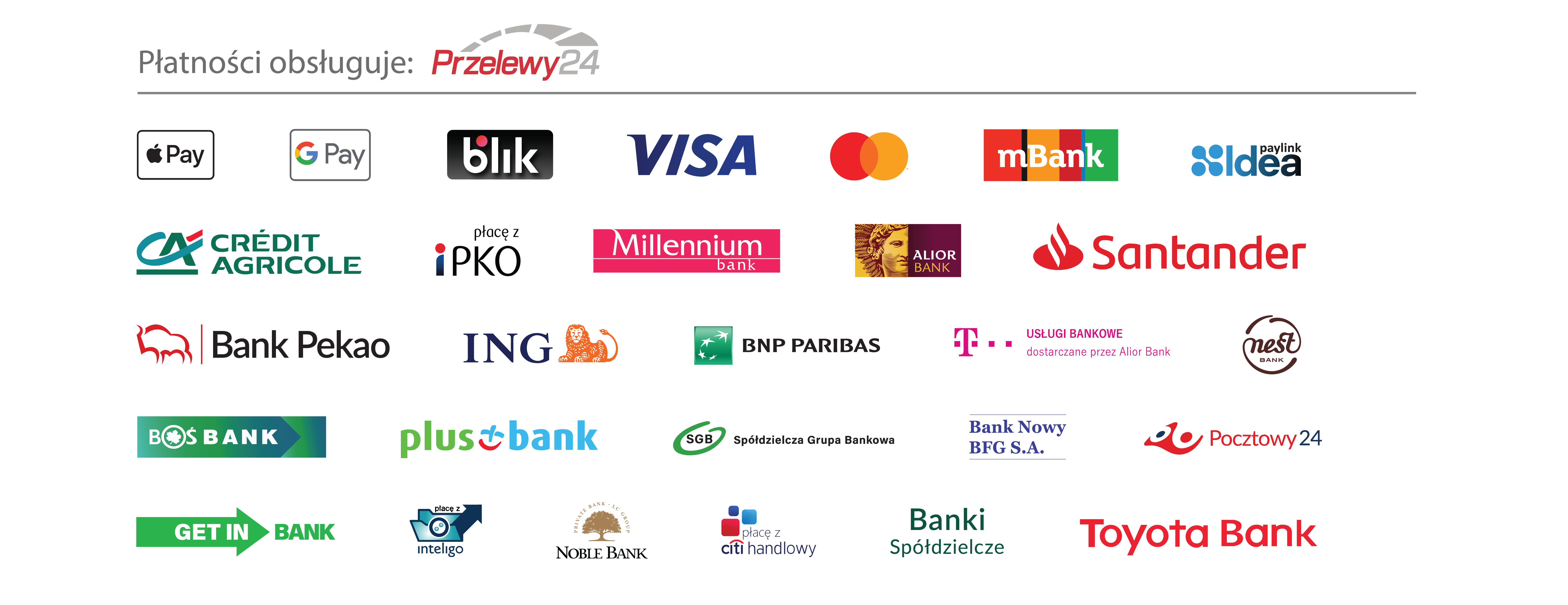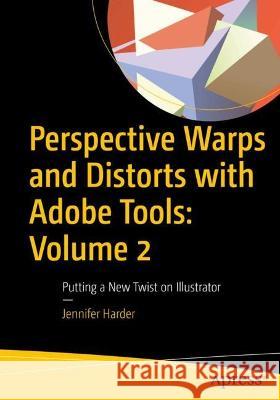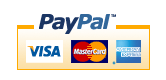Perspective Warps and Distorts with Adobe Tools: Volume 2: Putting a New Twist on Illustrator » książka
topmenu



Perspective Warps and Distorts with Adobe Tools: Volume 2: Putting a New Twist on Illustrator
ISBN-13: 9781484288283 / Angielski / Miękka / 2022 / 690 str.
Perspective Warps and Distorts with Adobe Tools: Volume 2: Putting a New Twist on Illustrator
ISBN-13: 9781484288283 / Angielski / Miękka / 2022 / 690 str.
cena 261,02
(netto: 248,59 VAT: 5%)
Najniższa cena z 30 dni: 250,57
(netto: 248,59 VAT: 5%)
Najniższa cena z 30 dni: 250,57
Termin realizacji zamówienia:
ok. 22 dni roboczych
Bez gwarancji dostawy przed świętami
ok. 22 dni roboczych
Bez gwarancji dostawy przed świętami
Darmowa dostawa!
Beginner to Intermediate level
Kategorie:
Kategorie BISAC:
Wydawca:
APress
Język:
Angielski
ISBN-13:
9781484288283
Rok wydania:
2022
Ilość stron:
690
Wymiary:
25.4 x 17.8
Oprawa:
Miękka
Chapter 1: Introduction to Warps in Illustrator
Sub -Topics
• Setting up the Workspace
• Illustrator Panel Review
• Saving Your File
Chapter 2: Pen and Shape Tools Review
Sub - Topics:
• Pen Tools & Curvature Tool
• Selection & Direct Selection, Group Selection Tool
• Shape tools (Rectangle, Rounded Rectangle, Ellipse, etc.)
• Align Panel
• Pathfinder Panel
• Project
Chapter 3: Working with the Scale, Sheer, Reshape and Free Transform Tools
Sub - Topics:
• Move (Selection Tool)
• Rotate Tool
• Reflect Tool
• Scale Tool
• Shear Tool
• Transform Each
• Reshape Tool
• Free Transform Tools
• Project
Chapter 4: Working with Puppet Warp Tool
Sub - Topics:
• Puppet Warp Tool
• ProjectChapter 5: Working with Shape Warp (Liquify) Tools
Sub – Topics:
• Width Tool
• Warp Tool
• Twirl Tool
• Pucker Tool
• Bloat Tool• Scallop Tool
• Crystalize Tool
• Wrinkle Tool
• Project
Chapter 6: Working with the Blend Tool
Sub – Topics:
• Blend Tool and Options• Symbols and the Blend Tool
• Project
Chapter 7: Warping Patterns
Sub - Topics:
• Pattern Introduction
• Repeating Patterns with the Object Menu
o Radial Repeat
o Grid Repeat
o Mirror Repeat
• Pattern Library and Pattern Options Panel
• Customizing your Capture Pattern from the Libraries Panel
• Patterns and Brushes
• Projects
Chapter 8: Gradients, Mesh Tool, and Transparency
Sub - Topics:
• Working with the Gradient Panel and Gradient Tool
o Linear Gradient
o Radial Gradient
o Freeform Gradient
• Mesh Tool
• Project
• Transparency Panel
• Gradients and Transparency in Brush Panel
Chapter 9: Creating Envelope Distorts
Sub - Topics:
• Envelope Distorts on Objects and Type• Make with Warp
• Make with Mesh
• Make with Top Object
• Project
Chapter 10: Working with Text Paths
Sub - Topics:
• Type Tool
• Vertical Type Tool
• Area Type Tool and Vertical Area Type Tool
o Text Wrap
• Type on a Path Tool and Vertical Type on a Path Tool
• Touch Type Tool
• Project
Chapter 11: Working with Effect Filters
Sub - Topics:
• Illustrator Effects
o 3D and Materials
o Convert to Shape
o Crop Marks
o Distort & Transform
o Path o Pathfinder
o Raster
o Stylize
o SVG Filters
o Warp
• Photoshop Effects
o Effect Gallery
o Blur, Pixelate and Video Effects o Graphic Styles Panel Review
o Graphic Styles and Symbols
o Project
o Where to Acquire Additional effects
Chapter 12: Working with Symbol Warping Tools
Sub - Topics: • Symbol Creation (Symbol Review)
• Symbol Sprayer Tool
• Symbol Shifter Tool
• Symbol Scruncher Tool
• Symbol Sizer Tool
• Symbol Spinner Tool
• Symbol Stainer Tool
• Symbol Screener Tool
• Symbol Styler Tool
• Creating Graphic Styles for Symbols
Chapter 13: Working with 3D and Perspective
Sub - Topics:
• Perspective Grid & Perspective Selection Tools
• Effect > 3D and Materials (3D Classic) o Rotate (Classic)
o Revolve (Classic)
o Extrude & Bevel (Classic)
• Effect > 3D and Materials Panel
o Project
o Rotate
o Materials
o Revolve
o Extrude & Bevel
o Inflate
• Project
• Graph Tools and 3D Effect for creating beginner Infographic Idea
Sub - Topics:
• Workflow of Photoshop and Illustrator Graphics to Other Adobe Applications
o InDesign
o Animate
o Dreamweaver
o Saving Exported files or Assets from Photoshop and Illustrator
o Other Adobe Applications
Jennifer Harder has worked in the graphic design industry for over ten years. She has a degree in graphic communications and is currently teaching Acrobat, InDesign, and Dreamweaver courses at Langara College.
Gain skills in illustration and logo manipulation that will enhance your designs and make them more appealing--either in your portfolio or for your client’s next graphic project.
As Adobe's Photoshop and Illustrator have evolved, new and unique features have been added to these programs that offer different options for warping and distorting graphics and shapes. For the beginner and intermediate student or graphic artist, choosing or knowing which distort or warp tool to use among so many available can become overwhelming and confusing.
This book primarily focuses on teaching how to work with various warping tools and effect filters in Illustrator, though you will also be using or comparing graphics from Adobe Photoshop. Knowing how to work between these two applications is a crucial part of understanding how to successfully manipulate your designs. In Illustrator, you'll see how to alter vector graphics, and learn how to do this with your Layers panel in various non-destructive ways.
Some of the tools mentioned in this book will be familiar to you, as you may have used them frequently. However, others are well hidden, are new, or perhaps you have never considered that you could use that tool, dialog box, or filter effect to warp or distort.
You Will:
- Become proficient in using the warping and distorting tools and effects in Illustrator
- Discover how to add perspective to your design or make them look three dimensional
- Work with the Appearance panel, Graphic Styles, and Symbols
- Combine older tools and newer, enhanced ones
1997-2025 DolnySlask.com Agencja Internetowa
Zobacz: Księgarnia Czeska | Wydawnictwo Książkowe Klimaty | Mapa strony | Lista autorów
KrainaKsiazek.PL - Księgarnia Internetowa
KrainaKsiazek.PL - Księgarnia Internetowa