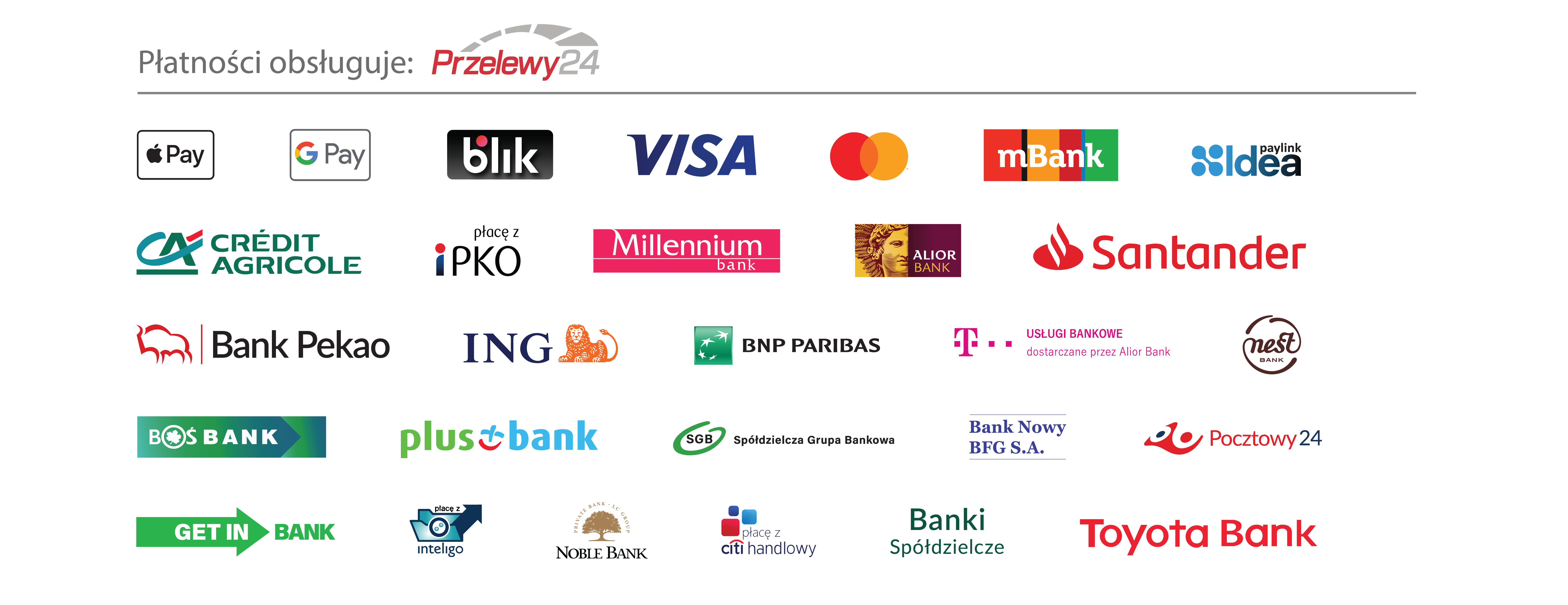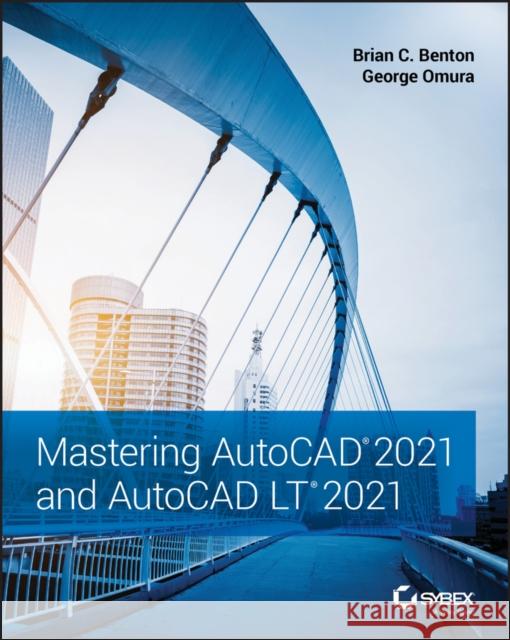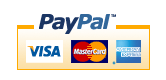Mastering AutoCAD 2021 and AutoCAD LT 2021 » książka



Mastering AutoCAD 2021 and AutoCAD LT 2021
ISBN-13: 9781119715351 / Angielski / Miękka / 2021 / 1120 str.
Mastering AutoCAD 2021 and AutoCAD LT 2021
ISBN-13: 9781119715351 / Angielski / Miękka / 2021 / 1120 str.
(netto: 264,26 VAT: 5%)
Najniższa cena z 30 dni: 276,71
ok. 16-18 dni roboczych.
Darmowa dostawa!
Introduction xxviiPart 1 The Basics 1Chapter 1 Exploring the Interface 3Taking a Guided Tour 3Launching AutoCAD 4The AutoCAD Window 5Using the Application Menu 8Using the Ribbon 10Picking Points in the Drawing Area 15Using the UCS Icon 16Working in the Command Window 16Working with AutoCAD 17Opening an Existing File 17Getting a Closer Look 18Saving a File as You Work 22Making Changes 23Working with Multiple Files 24Adding a Predrawn Symbol with the Tool Palettes 28The Bottom Line 31Chapter 2 Creating Your First Drawing 33Getting to Know the Home Tab's Draw and Modify Panels 33Starting Your First Drawing 36Specifying Exact Distances with Coordinates 41Specifying Polar Coordinates 42Specifying Relative Cartesian Coordinates 44Interpreting the Cursor Modes and Understanding Prompts 45Understanding Cursor Modes 46Choosing Command Options 47Selecting Objects 52Selecting Objects in AutoCAD 53Providing Base Points 55Using Noun/Verb Selection 59Editing with Grips 64Stretching Lines by Using Grips 64Moving and Rotating with Grips 66Understanding Dynamic Input 69Displaying Data in a Text Window 74Displaying the Properties of an Object 75Getting Help 78Using the InfoCenter 78Finding Additional Sources of Help 79The Bottom Line 79Chapter 3 Setting Up and Using the Drafting Tools 81Setting Up a Work Area 81Specifying Units 82Fine-Tuning the Measurement System 84Setting Up the Drawing Limits 85Looking at an Alternative to Limits 87Understanding Scale Factors 87Using Polar Tracking 88Setting the Polar Tracking Angle 90Exploring the Drawing Process 91Locating an Object in Reference to Others 92Modifying an Object 93Planning and Laying Out a Drawing 96Making a Preliminary Sketch 98Using the Layout 100Erasing the Layout Lines 106Putting on the Finishing Touches 108Aligning Objects by Using Object Snap Tracking 109Using the AutoCAD Modes as Drafting Tools 114Using Grid Mode as a Background Grid 115Using Snap Modes 117The Bottom Line 118Chapter 4 Organizing Objects with Blocks and Groups 121Creating and Using a Symbol 121Understanding the Block Definition Dialog Box 124Inserting a Symbol 126Scaling and Rotating Blocks 129Using an Existing Drawing as a Symbol 131Modifying a Block 133Unblocking and Redefining a Block 134Saving a Block as a Drawing File 136Replacing Existing Files with Blocks 137Understanding the Write Block Dialog Box Options 138Other Uses for Blocks 138Understanding the Annotation Scale 139Grouping Objects 142Modifying Members of a Group 144Ungrouping, Adding, and Subtracting from a Group 147Working with the Object Grouping Dialog Box 148Working with the AutoCAD LT Group Manager 150The Bottom Line 152Chapter 5 Keeping Track of Layers and Blocks 153Organizing Information with Layers 153Creating and Assigning Layers 154Working on Layers 162Controlling Layer Visibility 166Finding the Layers You Want 168Taming an Unwieldy List of Layers 169Assigning Linetypes to Layers 176Adding a Linetype to a Drawing 177Controlling Lineweights 182Keeping Track of Blocks and Layers 182Getting a Text File List of Layers or Blocks 183The Bottom Line 185Part 2 Mastering Intermediate Skills 187Chapter 6 Editing and Reusing Data toWork Efficiently y 189Creating and Using Templates 190Creating a Template 190Using a Template 191Copying an Object Multiple Times 192Making Circular Copies 193Making Row and Column Copies 195Fine-Tuning Your View 197Finishing the Kitchenette 199Array Along a Path 200Making Changes to an Associative Array 201Developing Your Drawing 205Importing Settings 206Using Osnap Tracking to Place Objects 209Finding an Exact Distance Along a Curve 226Changing the Length of Objects 228Creating a New Drawing by Using Parts from Another Drawing 229Eliminating Unused Blocks, Layers, Linetypes, Shapes, Styles, and More 230The Bottom Line 232Chapter 7 Mastering Viewing Tools, Hatches, and External References 235Assembling the Parts 235Taking Control of the AutoCAD Display 238Understanding Regeneration and Redrawing 239Saving Views 240Understanding the Frozen Layer Option 244Using Hatch Patterns in Your Drawings 246Placing a Hatch Pattern in a Specific Area 246Adding Predefined Hatch Patterns 248Positioning Hatch Patterns Accurately 250Updating a Block from an External File 251Changing the Hatch Area 253Modifying a Hatch Pattern 254Understanding the Boundary Hatch Options 255Controlling Boundaries with the Boundaries Panel 257Fine-Tuning the Boundary Behavior 257Controlling Hatch Behavior with the Options Panel 258Controlling Hatch Default Layer, Layout Scale, and ISO Line Weight 259Using Additional Hatch Features 259Using Gradient Shading 260Tips for Using Hatch 262Space Planning and Hatch Patterns 262Using External References 266Attaching a Drawing as an External Reference 266Other Differences Between External References and Blocks 270Other External Reference Options 272Clipping Xref Views and Improving Performance 274Editing Xrefs in Place 277Using the External Reference Tab 280Adding and Removing Objects from Blocks and Xrefs 280Understanding the Reference Edit Dialog Box Options 283The Bottom Line 284Chapter 8 Introducing Printing, Plotting, and Layouts 285Plotting the Plan 285Understanding the Plotter Settings 290Paper Size 290Drawing Orientation 291Plot Area 291Plot Scale 292Shaded Viewport Options 295Plot Offset 296Plot Options 297Exit Options 298Plotting Using Layout Views 299Setting Plot Scale in the Layout Viewports 302Adding an Output Device 303Editing a Plotter Configuration 306Storing a Page Setup 308Using Electronic Plots 312Exporting to PDF Through the Plot Dialog Box 312Exporting to PDF Through the Export To DWF/PDF Ribbon Panel 314Exporting Autodesk DWF and DWFx Files 315The Bottom Line 316Chapter 9 Adding Text to Drawings 317Preparing a Drawing for Text 317Organizing Text by Styles 319Getting Familiar with the Text and Annotation Scale Control Panels 320Setting the Annotation Scale and Adding Text 321Inserting Text 321Exploring Text and Scale 323Understanding the Text Style Dialog Box Options 326Styles 326Set Current/New/Delete 326Font 326Size 326Effects 327Exploring Text Formatting in AutoCAD 327Adjusting the Text Height and Font 328Understanding the Text Editor Tab 330Adding Symbols and Special Characters 331Setting Indents and Tabs 334What Do the Fonts Look Like? 338Adding Simple Single-Line Text Objects 340Justifying Single-Line Text Objects 342Using Special Characters with Single-Line Text Objects 343Using the Check Spelling Feature 345How Check Spelling Works 345Choosing a Dictionary 346Substituting Fonts 347Finding and Replacing Text 349The Bottom Line 353Chapter 10 Using Fields and Tables 355Using Fields to Associate Text with Drawing Properties 355Adding Tables to Your Drawing 359Creating a Table 360Adding Cell Text 361Adjusting Table Text Orientation and Location 363Editing the Table Line Work 365Adding Formulas to Cells 368Using Formulas Directly in Cells 369Using Other Math Operations 370Importing and Exporting Tables 370Importing a Table 371Exporting Tables 373Creating Table Styles 373Adding or Modifying a Table Style 373Exploring the Table Style Options 375The Bottom Line 376Chapter 11 Using Dimensions 377Understanding the Components of a Dimension 377Creating a Dimension Style 378Setting Up the Primary Unit Style 380Setting the Height for Dimension Text 382Setting the Location and Orientation of Dimension Text 383Choosing an Arrow Style and Setting the Dimension Scale 384Setting Up Alternate Units 388Setting the Current Dimension Style 389Modifying a Dimension Style 390Drawing Linear Dimensions 390Understanding the Dimensions Panel 391Placing Horizontal and Vertical Dimensions 392Continuing a Dimension 393Drawing Dimensions from a Common Base Extension Line 394Adjusting the Distance Between Dimensions 396Editing Dimensions 397Appending Data to Dimension Text 397Using Grips to Make Minor Adjustments to Dimensions 399Changing Style Settings of Individual Dimensions 401Associating Dimensions with Objects 405Adding a String of Dimensions with a Single Operation 407Adding or Removing the Alternate Dimensions 408Dimensioning Nonorthogonal Objects 409Dimensioning Nonorthogonal Linear Distances 409Dimensioning Radii, Diameters, and Arcs 411Skewing Dimension Lines 415Using the Dimension Tool 416Adding a Note with a Leader Arrow 419Creating Multileader Styles 421Editing Multileader Notes 424Breaking a Dimension Line for a Leader 424Applying Ordinate Dimensions 425Adding Tolerance Notation 426Inserting Tolerance and Datum Values 426Adding Inspection Dimensions 427The Bottom Line 429Part 3 Mastering Advanced Skills 431Chapter 12 Using Attributes 433Creating Attributes 434Adding Attributes to Blocks 434Copying and Editing Attribute Definitions 437Turning the Attribute Definitions into a Block 440Inserting Blocks Containing Attributes 441Editing Attributes 445Editing Attribute Values One at a Time 445Editing Attribute Text Formats and Properties 446Making Global Changes to Attribute Values 447Making Invisible Attributes Visible 449Making Global Format and Property Changes to Attributes 450Other Block Attribute Manager Options 452Redefining Blocks Containing Attributes 453Extracting and Exporting Attribute Information 454Performing the Extraction 454Extracting Attribute Data to an AutoCAD Table 459The Bottom Line 461Chapter 13 Copying Existing Drawings from Other Sources 463Methods for Converting Paper Drawings to AutoCAD Files 463Importing a Raster Image 464Working with a Raster Image 466Scaling a Raster Image 468Controlling Object Visibility and Overlap with Raster Images 468Adjusting Brightness, Contrast, and Fade 471Clipping a Raster Image 472Turning Off the Frame, Adjusting Overall Quality,and Controlling Transparency 473Working with PDF Files 477Importing a PDF 477Scaling and Osnaps with PDFs 478Controlling the PDF Display 481Importing a PDF as an AutoCAD Drawing 483Reconstructing Imported AutoCAD SHX Fonts 485Coordinating Geographic Locations 486Making Adjustments to the Map 489Finding Measurements and Distances 491The Bottom Line 492Chapter 14 Advanced Editing and Organizing 493Using External References 493Preparing Existing Drawings for External Referencing 494Assembling Xrefs to Build a Drawing 496Updating Blocks in Xrefs 500Importing Named Elements from Xrefs 502Controlling the Xref Search Path 505Managing Layers 507Saving and Recalling Layer Settings 507Other Tools for Managing Layers 510Using Advanced Tools: Filter and Quick Select 513Filtering Selections 513Using Quick Select 518Using the QuickCalc Calculator 520Adding Foot and Inch Lengths and Finding the Sum of Angles 522Converting Units with QuickCalc 525Using QuickCalc to Find Points 526Finding Fractional Distances Between Two Points 529Using QuickCalc While in the Middle of a Command 532Storing Expressions and Values 533Guidelines for Working with QuickCalc 535The Bottom Line 538Chapter 15 Laying Out Your Printer Output 541Understanding Model Space and Paper Space 541Switching from Model Space to Paper Space 542Setting the Size of a Paper Space Layout 544Creating New Paper Space Viewports 546Creating a Viewport from a Saved View 547Reaching Inside Viewports 548Working with Paper Space Viewports 551Scaling Views in Paper Space 552Setting Layers in Individual Viewports 554Creating and Using Multiple Paper Space Layouts 558Creating Odd-Shaped Viewports 560Understanding Lineweights, Linetypes, and Dimensions in Paper Space 562Controlling and Viewing Lineweights in Paper Space 562Using the Lineweight Settings Dialog Box 565Controlling Linetype Scales and Paper Space 565Dimensioning in Paper Space Layouts 566Other Uses for Paper Space 569The Bottom Line 570Chapter 16 Making "Smart" Drawings with Parametric Tools 571Why Use Parametric Drawing Tools? 571Connecting Objects with Geometric Constraints 573Using AutoConstrain to Add Constraints Automatically 573Editing a Drawing Containing Constraints 574Using Other Geometric Constraints 578Using Constraints in the Drawing Process 579Controlling Sizes with Dimensional Constraints 579Adding a Dimensional Constraint 580Editing a Dimensional Constraint 581Using Formulas to Control and Link Dimensions 583Adding a Formula Parameter 584Testing the Formula 586Using Other Formulas 587Editing the Constraint Options 588Putting Constraints to Use 590The Bottom Line 591Chapter 17 Using Dynamic Blocks 593Exploring the Block Editor 593Opening the Block Editor 594Editing a Block and Creating New Blocks 595Creating a Dynamic Block 596Adding a Parameter 597Adding an Action 598Adding an Increment Value 600Editing Parameters and Actions 602Keeping an Object Centered 602Using Constraints in Dynamic Blocks 604Adding a List of Predefined Options 608Creating Multiple Shapes in One Block 612Rotating Objects in Unison 617Filling in a Space Automatically with Objects 621Including Block Information with Data Extraction 623The Bottom Line 625Chapter 18 Drawing Curves 627Introducing Polylines 627Drawing a Polyline 627Setting Polyline Options 629Editing Polylines 630Setting Pedit Options 634Smoothing Polylines 635Editing Vertices 636Creating a Polyline Spline Curve 646Using True Spline Curves 648Drawing a True Spline 648Understanding the Spline Options 650Fine-Tuning Spline Curves 651Marking Divisions on Curves 654Dividing Objects into Segments of Equal Length 654Dividing Objects into Specified Lengths 657The Bottom Line 658Chapter 19 Getting and Exchanging Data from Drawings 661Finding the Area of Closed Boundaries 661Finding the Area of an Object 662Using Hatch Patterns to Find Areas 663Adding and Subtracting Areas with the Area Command 665Getting General Information 669Determining the Drawing's Status 669Keeping Track of Time 671Getting Information from System Variables 672Keeping a Log of Your Activity 672Capturing and Saving Text Data from the AutoCAD Text Window 673Understanding the Command Window Context Menu 674Storing Searchable Information in AutoCAD Files 675Searching for AutoCAD Files 676Recovering Corrupted Files 677Using the DXF File Format to Exchange CAD Data with Other Programs 677Exporting DXF Files 678Opening or Importing DXF Files 679Using AutoCAD Drawings in Page Layout Programs 681Exporting Raster Files 681Exporting Vector Files 685Using OLE to Import Data 687Editing OLE Links 690Importing Worksheets as AutoCAD Tables 690Understanding Options for Embedding Data 693Using the Clipboard to Export AutoCAD Drawings 694The Bottom Line 694Part 4 3D Modeling and Imaging 697Chapter 20 Creating 3D Drawings 699Getting to Know the 3D Modeling Workspace 699Drawing in 3D Using Solids 701Adjusting Appearances 702Creating a 3D Box 702Editing 3D Solids with Grips 704Constraining Motion with the Gizmo 705Rotating Objects in 3D Using Dynamic UCS 706Drawing on a 3D Object's Surface 709Pushing and Pulling Shapes from a Solid 710Making Changes to Your Solid 712Creating 3D Forms from 2D Shapes 715Isolating Coordinates with Point Filters 720Moving Around Your Model 723Finding Isometric and Orthogonal Views 723Rotating Freely Around Your Model 724Changing Your View Direction 725Using SteeringWheels 727Changing Where You Are Looking 729Flying Through Your View 730Changing from Perspective to Parallel Projection 731Getting a Visual Effect 732Using Visual Styles 732Creating a Sketched Look with Visual Styles 733In-Canvas Viewport Controls 736Turning a 3D View into a 2D AutoCAD Drawing 736Using the Point Cloud Feature 738The Bottom Line 739Chapter 21 Using Advanced 3D Features 741Setting Up AutoCAD for This Chapter 741Mastering the User Coordinate System 742Defining a UCS 743Saving a UCS 746Working in a UCS 746Building 3D Parts in Separate Files 748Understanding the UCS Options 750UCS Based on Object Orientation 750UCS Based on Offset Orientation 753UCS Rotated Around an Axis 754Orienting a UCS in the View Plane 756Manipulating the UCS Icon 756Saving a UCS with a View 757Using Viewports to Aid in 3D Drawing 758Using the Array Tools 762Making Changes to an Associative Array 763Creating Complex 3D Surfaces 764Laying Out a 3D Form 764Spherical and Cylindrical Coordinate Formats 765Using a 3D Polyline 766Creating a Curved 3D Surface 767Converting the Surface into a Solid 772Shaping the Solid 772Finding the Interference Between Two Solids 774Creating Tubes with the Sweep Tool 777Using Sweep to Create Complex Forms 779Creating Spiral Forms 781Creating Surface Models 784Slicing a Solid with a Surface 786Finding the Volume of a Cut 787Understanding the Loft Command 790Moving Objects in 3D Space 793Aligning Objects in 3D Space 793Moving an Object in 3D 795Rotating an Object in 3D 796The Bottom Line 797Chapter 22 Editing and Visualizing 3D Solids 799Understanding Solid Modeling 799Creating Solid Forms 802Joining Primitives 802Cutting Portions Out of a Solid 804Creating Complex Solids 806Tapering an Extrusion 807Sweeping a Shape on a Curved Path 808Revolving a Polyline 809Editing Solids 812Splitting a Solid into Two Pieces 812Rounding Corners with the Fillet Tool 814Chamfering Corners with the Chamfer Tool 815Using the Solid-Editing Tools 816Streamlining the 2D Drawing Process 826Drawing Standard Top, Front, and Right-Side Views 827Creating 2D Drawings with the Base View Command 830Adding Dimensions and Notes in a Layout 836Using Visual Styles with a Viewport 837Visualizing Solids 839The Bottom Line 849Chapter 23 Exploring 3D Mesh and Surface Modeling 851Creating a Simple 3D Mesh 851Creating a Mesh Primitive 852Understanding the Parts of a Mesh 853Smoothing a Mesh 853Editing Faces and Edges 855Stretching Faces 857Moving an Edge 860Adding More Faces 862Rotating an Edge 865Adding a Crease 866Splitting and Extruding a Mesh Face 868Creating Mesh Surfaces 871Revolved Surface 871Edge Surface 873Ruled Surface 874Tabulated Surface 875Converting Meshes to Solids 876Understanding 3D Surfaces 877Editing Surfaces 879Using Extrude, Surface Trim, and Surface Fillet 881Using Surface Blend, Patch, and Offset 883Understanding Associativity 888Editing with Control Vertices 891Editing with the CV Edit Bar 895Making Holes in a Surface with the Project Geometry Panel 897Visualizing Curvature: Understanding the Analysis Panel 898The Bottom Line 901Part 5 Customization and Integration 903Chapter 24 Customizing the Workspace Environment, Linetypes, and Hatch Patterns 905Using Workspaces 905Customizing the User Interface 907Taking a Quick Customization Tour 907Understanding the Customizations In All Files Panel 912Getting the Overall View 915Finding Commands in the Command List 916Opening Preview, Button Image, and Shortcuts 916Getting to the Core of Customization in the Properties Group 917Creating Your Own Ribbon Panels and Menus 918Customizing Ribbon Panel Tools 920Creating Macros in Tools and Menus 923Pausing for User Input 925Opening an Expanded Text Box for the Macro Option 925Editing Keyboard Shortcuts 926Saving, Loading, and Unloading Your Customizations 929Understanding the DIESEL Macro Language 932Using DIESEL at the Command Line 932Using DIESEL in a Custom Menu Macro 934Using DIESEL as a Menu Bar Option Label 935Using DIESEL and Fields to Generate Text 936Creating Custom Linetypes 938Viewing Available Linetypes 939Creating a New Linetype 940Understanding the Linetype Code 941Creating Complex Linetypes 942Creating Hatch Patterns 944The Bottom Line 947Chapter 25 Managing and Sharing Your Drawings 949Sharing Drawings Online 949Sharing Project Files with eTransmit 950Creating Additional Transmittal Setup Options 952Publishing Your Drawings 954Exchanging Drawing Sets 954Exploring Other Publish Options 957Creating a PDF or DWF File by Using the Plot Dialog Box 959Sharing Views for Commenting 961Using the Shared Views Tool 961Using the Autodesk Viewer Web Page 964Adding Hyperlinks to Drawings 965Creating Hyperlinks 965Editing and Deleting Hyperlinks 968Taking a Closer Look at the Hyperlink Options 968Managing Your Drawings with DesignCenter and the Tool Palettes 969Getting Familiar with DesignCenter 970Opening and Inserting Files with DesignCenter 973Finding and Extracting the Contents of a Drawing 974Exchanging Data between Open Files 978Loading Specific Files into DesignCenter 979Customizing the Tool Palettes with DesignCenter 980Comparing Drawing Versions to Discover Changes 985Using the Drawing Compare Tool 985Looking at the Compare Tab Tools 987Establishing Office Standards 987Establishing Layering and Text Conventions 987Checking Office Standards 988Converting Multiple Layer Settings 993Exploring Other Layer Translator Options 995The Bottom Line 996Part 6 Appendices 999Appendix A The Bottom Line 1001Chapter 1: Exploring the Interface 1001Chapter 2: Creating Your First Drawing 1001Chapter 3: Setting Up and Using the Drafting Tools 1002Chapter 4: Organizing Objects with Blocks and Groups 1003Chapter 5: Keeping Track of Layers and Blocks 1003Chapter 6: Editing and Reusing Data to Work Efficiently 1004Chapter 7: Mastering Viewing Tools, Hatches, and External References 1005Chapter 8: Introducing Printing, Plotting, and Layouts 1005Chapter 9: Adding Text to Drawings 1006Chapter 10: Using Fields and Tables 1007Chapter 11: Using Dimensions 1007Chapter 12: Using Attributes 1008Chapter 13: Copying Existing Drawings from Other Sources 1009Chapter 14: Advanced Editing and Organizing 1010Chapter 15: Laying Out Your Printer Output 1010Chapter 16: Making "Smart" Drawings with Parametric Tools 1011Chapter 17: Using Dynamic Blocks 1012Chapter 18: Drawing Curves 1012Chapter 19: Getting and Exchanging Data from Drawings 1014Chapter 20: Creating 3D Drawings 1015Chapter 21: Using Advanced 3D Features 1016Chapter 22: Editing and Visualizing 3D Solids 1017Chapter 23: Exploring 3D Mesh and Surface Modeling 1018Chapter 24: Customizing the Workspace Environment, Linetypes, and Hatch Patterns 1019Chapter 25: Managing and Sharing Your Drawings 1020Appendix B Installing and Setting Up AutoCAD 1021Before Installing AutoCAD 1021Proceeding with the Installation 1021Configuring AutoCAD 1022The Files Tab 1023The Display Tab 1025The Open And Save Tab 1027The Plot and Publish Tab 1030The System Tab 1030The User Preferences Tab 1032The Drafting Tab 1034The 3D Modeling Tab 1035The Selection Tab 1037The Profiles Tab 1039Turning On the Noun/Verb Selection Method 1040Turning on the Grips Feature 1040Setting Up the Tracking Vector Feature 1041Adjusting the AutoCAD 3D Graphics System 1041Finding Folders That Contain AutoCAD Files 1041Setting Up AutoCAD with a White Background 1042Appendix C The Autodesk AutoCAD 2021 Certification 1043Index 1047
Brian C. Benton is a CAD manager, civil designer, CAD service provider, technical writer, and blogger. He has more than 27 years of experience in various design fields (mechanical, structural, civil, survey, marine, environmental) and is well versed in many design software packages (CAD, GIS, and graphics). He has been Cadalyst magazine's Tip Patroller, AUGI HotNews production manager, and Infinite Skills' AutoCAD training video author.George Omura is a licensed architect and Autodesk Authorized Author with more than 30 years' experience in architecture. He has used AutoCAD for over two decades and worked on design projects ranging from resort hotels to metropolitan transit systems and the San Francisco Library project. He is the all-time best-selling AutoCAD author and is a graduate of the University of California at Berkeley.
1997-2026 DolnySlask.com Agencja Internetowa
KrainaKsiazek.PL - Księgarnia Internetowa