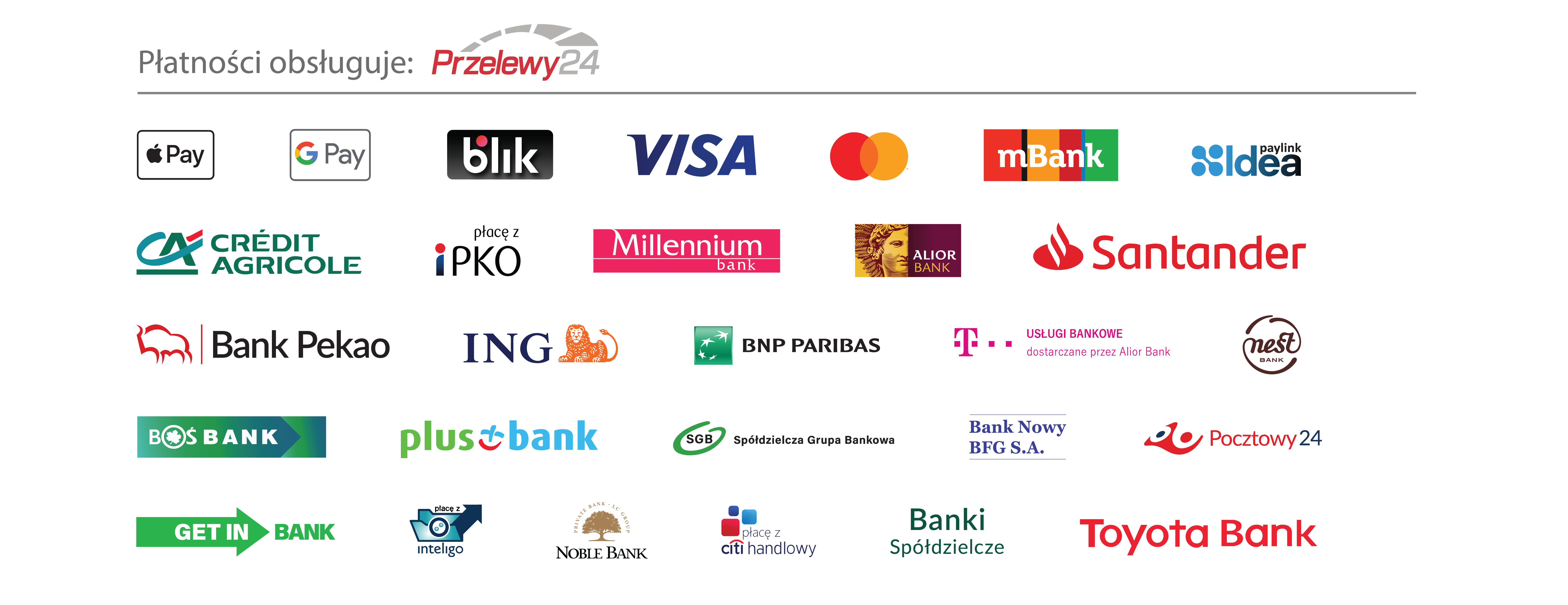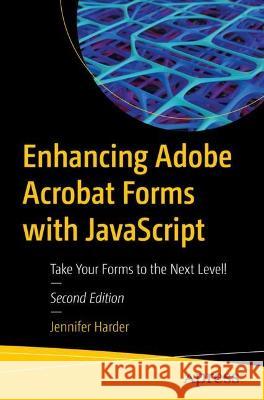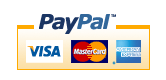Enhancing Adobe Acrobat Forms with JavaScript: Take Your Forms to the Next Level! » książka



Enhancing Adobe Acrobat Forms with JavaScript: Take Your Forms to the Next Level!
ISBN-13: 9781484294697 / Angielski
Enhancing Adobe Acrobat Forms with JavaScript: Take Your Forms to the Next Level!
ISBN-13: 9781484294697 / Angielski
(netto: 249,17 VAT: 5%)
Najniższa cena z 30 dni: 250,57
ok. 22 dni roboczych.
Darmowa dostawa!
Beginner to Intermediate
Part 1: Basic Form Improvements
Chapter 1: A Fundamental Forms Primer
Sub -Topics:
• Forms Review
• Fields Refresher
• Properties Refresher
o Text Box Field Properties and New Date Field Properties
o Dropdown Properties
o List Box Properties
o Check Box Properties
o Radio Button Properties
o Button Properties and Image Properties
o Digital Signature Properties
o Barcode Properties
• Tab Properties Refresher
• Setting Field Tab Order using the menu options
• Clearing a Form while working
Chapter 2: Introduction to Actions
Sub – Topics:
• Getting Started
• Rating Forms Value Averaging and Sum: Working with Text Fields
o The Validate Tab
• Page 2 of Project: The Calculate Tab for the Grand Total Using Sum
• Sum and Averaging Using Check Boxes or Radio Buttons with Text Fields
o Using Radio Buttons on Page 3 of the Project
o Using Check Boxes on Page 3 of the Project
o Learning how check boxes can become radio buttons
• Basic Action Button Triggers for Reset Buttons and Printing Buttons
o Reset Button
o Print Form Button
Chapter 3: Creating a QR Code Custom Stamp
Sub - Topics:
• Customizing Your QR Code Stamp
• QR Code Creation
• Using the Stamp Tool
• Final Thoughts: QR Code for Professional Printing
Chapter 4: Buttons, Navigation, Form and Non-Form Actions
Sub - Topics:
• Creating a Button Icon
o Example of a Button as a Label Only
• Non-Form Properties Actions
o Pages
o Bookmarks
o Web Hyperlinks
o Rich Media Non-Form Navigation Buttons
o Layers Basic Actions
o Other Non-Form Actions• Triggers for Actions
• Choose an Action That Requires No Code
• Newsletter Navigation with Buttons
• Form Navigation with a Button as Helpful Hint
• Adding a Comb of Characters
• Before Comb and After Comb
• More Action Triggers to Show and Hideo Hide and Clear Fields Button
• Set Layer Visibility
o Using Bookmarks
o Using Buttons
Part 2: Simplified Field Notation and Basic JavaScript
Chapter 5: Introduction to Simplified Field Notation and JavaScript
Sub - Topics:
• Getting Started
• Text Field, Date, and Dropdown Menu Properties
o Action Tab
o Format Tab
o Validate Tab
o Calculate Tab
o Check Box, Radio Button, Image Field, and Button Properties
o List Box Properties
o Digital Signature Properties
o Barcode Properties
o Global Document JavaScript
o Web Links and References
o Regular Forms vs. E-Sign Forms
• JavaScript and Acrobat on the Document Level
Chapter 6: Basic and Complex Calculations
Sub - Topics:
• Getting Started
• Sum Value
• Simplified Field Notation
• JavaScript Custom Calculation Script
• Resetting Your Field of Focus
• Final Thoughts
o The Final Line of Code (Setting the 0 value to blank)
o Dropdown Alternatives
Chapter 7: Format Calculations
Sub - Topics:
• Number Formatting
• Formatting with a Percentage
o A Workaround for the Percentage
• Date Formatting
• Time Formatting
• Final Thoughts
o Dropdown Alternatives
Chapter 8: Various JavaScript Alerts, Notes and Time Stamps
Sub - Topics:
• Alert Types
• Create a Document JavaScript
• Viewer Version and Validation Alert
• Document Actions
o Document Will Close
o Document Will Print
• Alerts Working with Buttons
• Adding a Comment Note, Signature, and Time Stamp
Chapter 9: Create Help for Clients with Rollover Text and Alerts
Sub - Topics:
• The Rollover Methodo Mouse Enter
o Mouse Exit
o Extra Non-Custom JavaScript Check Box Example
o How to Show, Hide Fields with JavaScript
• The Default Text Method
• The Alert Method
o Customer’s Full Nameo Date
o Customer Order Code
o Customer’s Company Name
• How to Duplicate Text for multiple fields and make fields read only with JavaScript
• Final Thoughts
Chapter 10: Various Types of Formatting with JavaScript
Sub - Topics:
• Adding Global Formatting to Text Fields
• Color Properties
• Multi-Line Buttons
• Multi-Line Text
• Complex Formatting Using Check Boxes and Text Fields
• Rich Text Formatting for Text Fields and Comments
• Silent Printing
• Options for Submit Button using email
• Final Thoughts
Part 3: Working with More Complex Forms
Chapter 11: Validation with Text Boxes, Alerts and Radio Buttons
Sub - Topics:• Money Transfer Example
• Changing the Shipping Price Using Radio Buttons
• Additional Checkbox and Radio Button examples with JavaScript and Text Fields and how to change data.
• Text Field Validation with Regular Expressions
o Telephone Validation
o Name Validation
o Account Number Validation
o Email and URL Validation
o Another Phone and Date Example with Two Variables
• Final Thoughts
Chapter 12: Working with Dropdown Menus
Sub - Topics:
• Current Skills Request Form• Parts Order Form
• Final Thoughts
o Load a Lengthy Single Dropdown or List Menu
Chapter 13: Working with List Boxes
Sub - Topics:
• List Box Priority List with Control Buttons
o The Add Button
o The Delete Button
o The Clear or Reset Button
o The Up Button
o The Down Button
• Check Box, Dropdown, and List Box Example 1
• Check Box, List Box, and Multi-Dropdown Example 2
• Button Slide Show Variation
o Extra Example Priority List Improved
• Final Thoughts
o Hidden Fields
o Using List Boxes for Number Rating
Chapter 14: Advanced Navigation: The Popup Menu
Sub – Topics:• The Popup Menu Example
• Final Thoughts
Part 4: Beyond the Basics
Chapter 15: Action Wizard and JavaScript
Sub – Topics:
• Working with Action Wizardo Reuse JavaScript from Chapter 8
• Is It a Custom Action or a Custom Command?
o Create and Manage Custom Commands
Chapter 16: Multi-State Check Boxes
Sub - Topics:
• The Problem of Multi-State Check Boxes
• Bonus Star Rating Idea
• Select All or Deselect All Check Boxes at Once
Chapter 17: Importing an Image into a Button
Sub - Topics:
• Creating the Button
Sub - Topics:
• The Problem of Multiple Formatting
• Option 1: Do It Yourself
o Price Script
o No Price Script
o Adding a Degree Symbol and Formatting range
• Option 2: Call a Professional
Chapter 19: Digital Signatures and Barcodes
Sub - Topics:
• Digital Signatures and Security
• Barcodes
Chapter 20: What are E-Signature Forms and Web Forms?
Sub - Topics:• A brief Look at E- Signatures and Resources
• What are Web Forms, do they have JavaScript? and related Resources
Part 5: Putting It into Practice
Chapter 21: Homework Assignments
Sub - Topics:
• Homework Assignment 1: Show and Hide
• Homework Assignment 2: Working with JavaScript to Create Formulas
o Area of a Circle (A = π r 2 )
o Field: CircumferenceRow1 Circumference of a Circle (C = 2 π r )
o Field: VolumeRow1 Volume of a Sphere (V = 4/3 π r3 )
o Field: FahrenheitRow1 Celsius to Fahrenheit to Formula. (°C x 9/5) + 32 = °F.
o Field: CelsiusRow1_2 Fahrenheit to Celsius Formula. (°F - 32) x 5/9 = °C
• Homework Assignment 3: Custom Validation and Regular Expressions
• Homework Assignment 4: Personal Dropdown Menu and Definitions Text Box
Jennifer Harder has worked in the graphic design industry for over fifteen years. She has a degree in graphic communications and is currently teaching Acrobat, and Adobe Creative Cloud courses at Langara College. She is also author of several Apress books and related videos.
Take your PDF forms to the next level! In this book, you’ll learn various ways to further improve your PDF forms using simple JavaScript coding. You’ll also discover how a few lines of code can speed up your workflow when working with multiple PDFs in Action Wizard.
Enhancing Adobe Acrobat Forms with JavaScript covers up-to-date, real working examples that you can easily download and practice with and edit to suit your own projects. This book also shows workarounds and solutions to various form issues you might encounter. Feel empowered by it and improve your PDF documents!
JavaScript has been a part of Adobe Acrobat for many versions. However, few people use its features and focus mainly on using basic form properties, never delving deeper into Acrobat’s full capabilities. While information on the web can be helpful, if you don’t know enough about how to use JavaScript in Acrobat you will be left with poor results. JavaScript can be difficult to learn, but it does not need to be scary. This book explains in simple steps for beginner to intermediate level so that you can take full advantage of Acrobat’s capabilities for your own projects.
What You Will Learn
• Learn simplified field notation and basic JavaScript for Acrobat
• Work with buttons that can be used for navigation
• Improve form navigation and printing of forms• Add various types of alerts and custom validations to improve client-entered-data
• Learn the basics of how to prepare a form for e-signing
1997-2026 DolnySlask.com Agencja Internetowa
KrainaKsiazek.PL - Księgarnia Internetowa