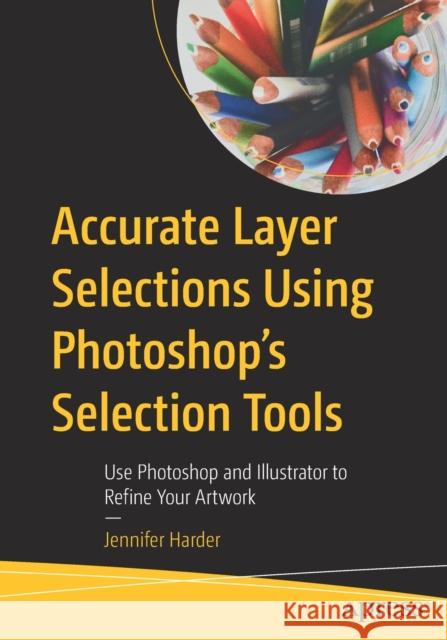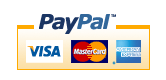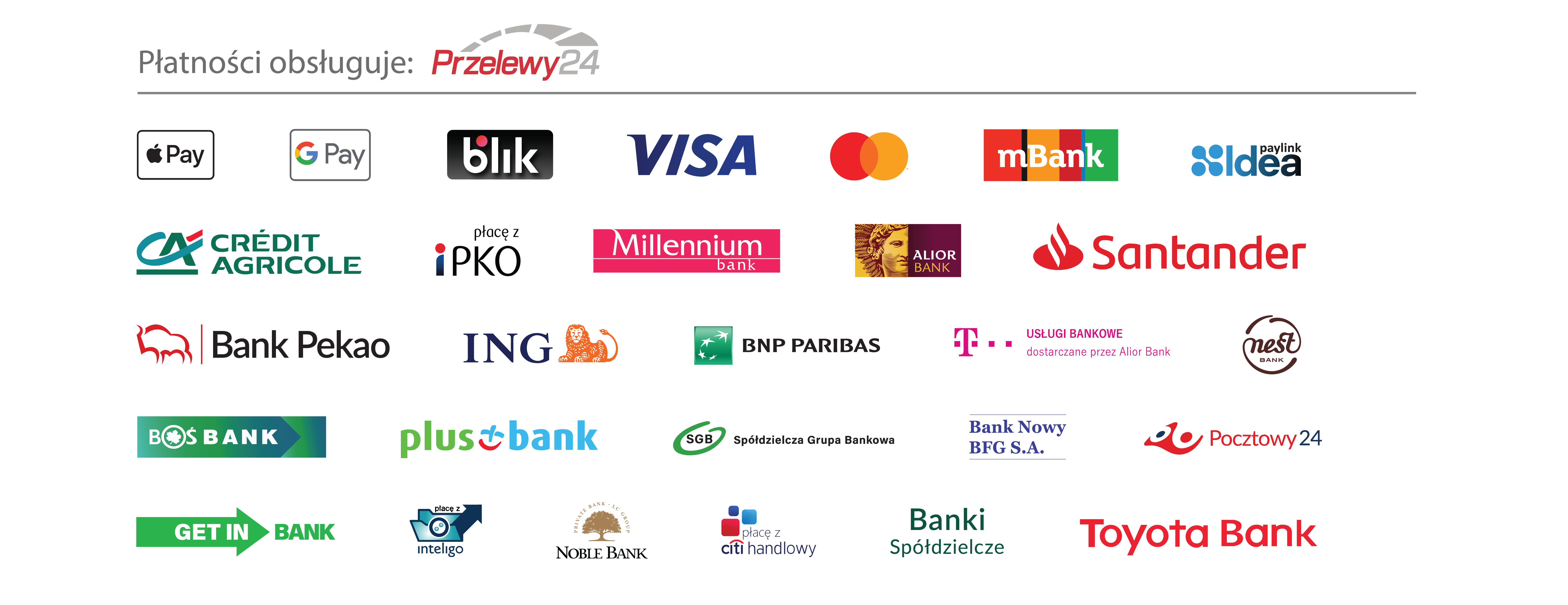Accurate Layer Selections Using Photoshop's Selection Tools: Use Photoshop and Illustrator to Refine Your Artwork » książka
topmenu
Accurate Layer Selections Using Photoshop's Selection Tools: Use Photoshop and Illustrator to Refine Your Artwork
ISBN-13: 9781484274927 / Angielski / Miękka / 2021 / 956 str.
Accurate Layer Selections Using Photoshop's Selection Tools: Use Photoshop and Illustrator to Refine Your Artwork
ISBN-13: 9781484274927 / Angielski / Miękka / 2021 / 956 str.
cena 240,93
(netto: 229,46 VAT: 5%)
Najniższa cena z 30 dni: 231,29
(netto: 229,46 VAT: 5%)
Najniższa cena z 30 dni: 231,29
Termin realizacji zamówienia:
ok. 22 dni roboczych
Bez gwarancji dostawy przed świętami
ok. 22 dni roboczych
Bez gwarancji dostawy przed świętami
Darmowa dostawa!
Kategorie:
Kategorie BISAC:
Wydawca:
APress
Język:
Angielski
ISBN-13:
9781484274927
Rok wydania:
2021
Ilość stron:
956
Waga:
1.61 kg
Wymiary:
25.4 x 17.78 x 4.78
Oprawa:
Miękka
Wolumenów:
01
Dodatkowe informacje:
Wydanie ilustrowane