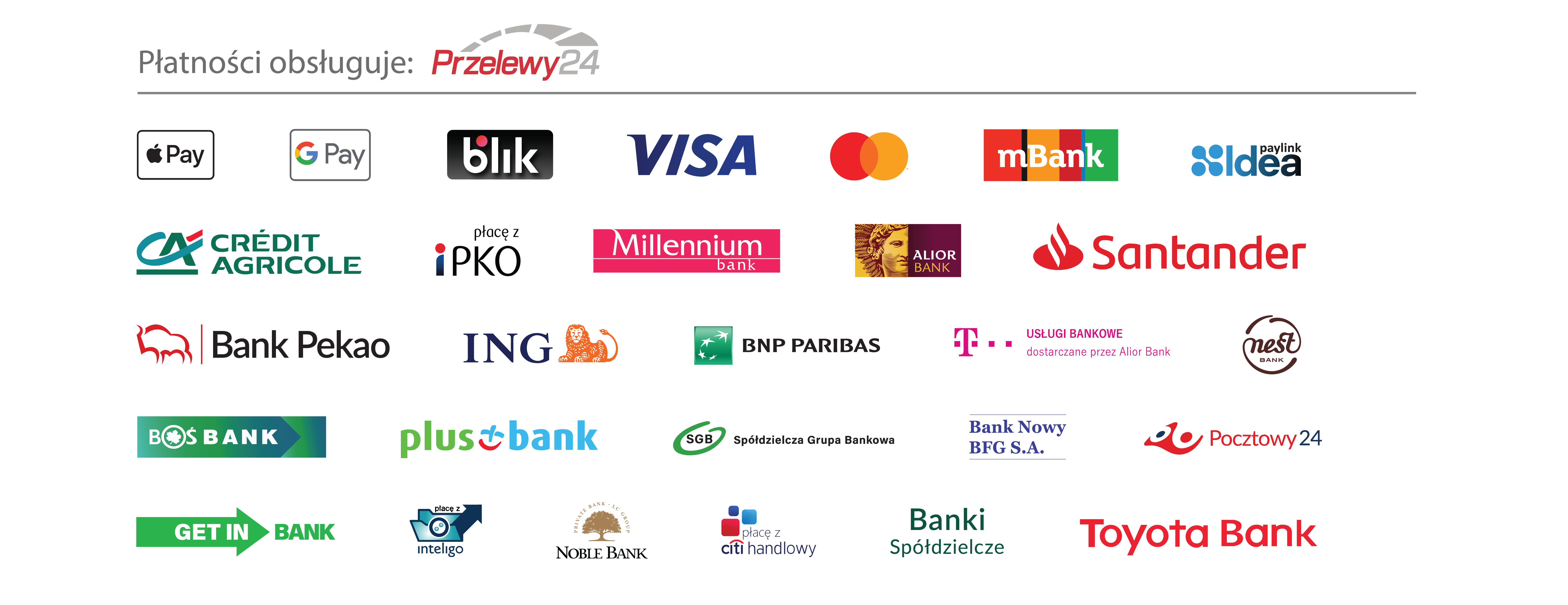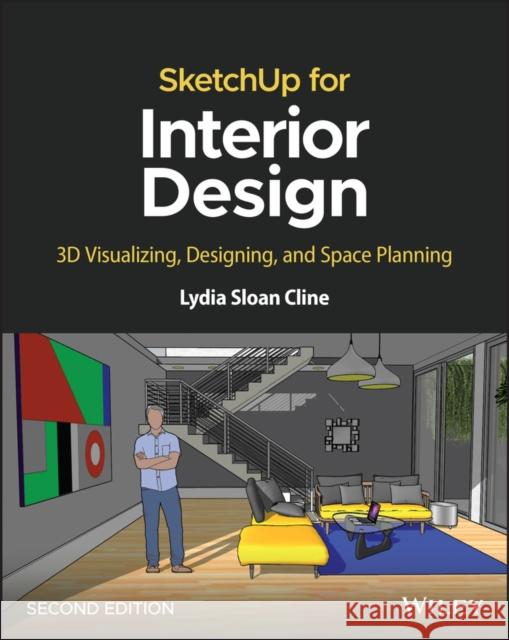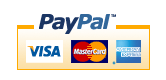Sketchup for Interior Design: 3D Visualizing, Designing, and Space Planning » książka



Sketchup for Interior Design: 3D Visualizing, Designing, and Space Planning
ISBN-13: 9781119897743 / Angielski / Miękka / 2023 / 320 str.
Sketchup for Interior Design: 3D Visualizing, Designing, and Space Planning
ISBN-13: 9781119897743 / Angielski / Miękka / 2023 / 320 str.
(netto: 207,40 VAT: 5%)
Najniższa cena z 30 dni: 215,99
ok. 30 dni roboczych.
Darmowa dostawa!
Wydanie ilustrowane
Foreword xiWhy Read This Book? xiWhat's Covered? xiAny Pre-reqs? xiComputer and Version of SketchUpDiscussed in This Book xiExtra Goodies xiiFurther Resources xiiAbout the Companion Website xiiiChapter 1: What Is SketchUp and How Do Interior Designers Use It? 1What Is SketchUp? 1What Is SketchUp Used For? 2Who Uses SketchUp? 2SketchUp Pro 2SketchUp Free and SketchUp Shop 2SketchUp Make 2017 2Is SketchUp Easy to Learn? 3Do I Need to Know AutoCAD? 3Difference between Traditional CAD Drawings and Models 3Solid Models 5Surface Models 5T-spline Models 5Mesh Models 5Building Information Management (BIM) 5What SketchUp Pro Can Do 6Summary 11Further Resources 11Chapter 2: Getting Started 13Hardware, Operating System, and Browser Requirements 13PC: Windows 11, Windows 10 13Mac: OS 12+ (Monterey), 11+ (Big Sur), and Mac OS 10.15+ (Catalina) 13Tablets 14Viewer App 14Video Card 14Space Mouse 15Download SketchUp Pro 15Launch SketchUp Pro 16Choose a Template 17The Workspace 18Menu Bar 19Getting Started Toolbar 20The Global Axes 20Scale Figure 21Bottom- left Screen Icons 21Measurements Box 21Panel Trays 22Run Multiple SketchUp Files at the Same Time 22Save Options 23Backup Files 23Save and Exit the Software 23Summary 24Further Resources 24Chapter 3: Exploring the Interface 25Add the Large Tool Set 25The Search Tool 27The Select Tool, Erase and Undo 27The Rectangle Tool 28The Inference Engine 28The Rotated Rectangle Tool 30The Circle Tool 30The Push/Pull Tool 31Impute Numbers 32The Pan, Orbit, and Zoom Tools 33Modifier Keys 35The Escape Key 35The Camera and the Views Toolbar 35Selection Techniques 37The Move Tool 39Resize a Circle with the Move Tool 40Customize the Workspace 40Customize Toolbars on the PC 40Customize the Getting Started Toolbar on the Mac 42Make a Custom Template 42The Help Function 45Summary 45Further Resources 46Exercises 46Chapter 4: Modeling Furniture 47Faces and Edges 47The Eraser Tool and Erasing 47The Pencil and Freehand Tools 48Make a Roof Ridge with the Move tool 50Stickiness 50What Is a Group? 52Make a Group 52Edit a Group 53Causes of a Non- Filling Face 54Best Practices for Modeling 55Color- coordinate Axes and Model Lines by Changing the Edge Style Setting 55Model a Table 56Model the Tabletop 57Guidelines and Guide Points 58The Tape Measure's Two Modes 58Place Guidelines for the Table Legs 58Model the Table Leg 59What Is a Component? 59Edit a Component and Make It Unique 60Turn the Leg Square into a Component 60Component Options 61Copy the Leg Component 61Add Volume to the Leg Component 62Add the Leg's Lower Part 62How to Edit the Leg's Length 62Taper the Leg with the Scale Tool 63Adjust Size with the Scale Tool 64Draw the Apron 64Add a Shadow 65Model a Bookcase 65Make a Shell with the Offset Tool 65Group the Shell 66Make and Array a Shelf Component 66What Is Array? 66Linear Array the Shelf Component 68Change the Shelves' Height and Depth 69Add a Curved Apron with the 2-Point Arc Tool 69What Is the Entity Info Box? 70Make a Component Door 71Make a Second Component Door and Mirror It 72Model a Crown Molding 73Put Glass in the Doors 73A Translucent Workaround with theRotate Tool and Hide 74Add Knobs with the Circle Tool 79Model a Clock with Radial Array 80Draw Clock Hands with Inference Matching 83Summary 85Exercises 85Chapter 5: Drafting, Modeling, and Furnishing a Floor Plan 87Prepare a Raster File for Import 87Draft a Plan by Tracing a Raster Image 87The Explode Function 89How to Resize Geometry 89Scale the Imported Floor Plan with theTape Measure 89Change Line Color 94Trace Interior Walls 95Edge Styles Again 96From Plan to Model 98Add a Porch, Door, and Window 99Flashing Planes 102Draft a Plan from a Paper Sketch 102The 3D Warehouse 105Import a Door through the Components Tray 106To Download into the Model or Not? 106Component Door in Single- versus Double-sided Walls 109Import Warehouse Furniture Through the Components Browser Search Field 109Copy and Paste Between SketchUp Files 111Paste In Place 112See All Components Loaded in the Model with the In Model Icon 112Purge and Delete Unused Components 112Make a Local Collection and Link It to theComponents Browser 113Create Plan and Elevation Views 116The Section Tool 117Make a Section Cut with Create Groupfrom Slice 117Model a Building from an AutoCAD (DWG) Plan 119Prepare a DWG File for Import 120Import a DWG File of the Cottage 121Model the DWG File 123Export the File 125Interact with Revit, 20- 20, and Chief Architect 125"Clipping" (Disappearing Geometry) 125Move Geometry with Coordinates 126Add Tags to Control Visibility 126Change Line Type with Tag 127Modeling Tips 127Model a Sloped Roof with theProtractor Tool 128Geo-locate a Model 129Fun Exports and Imports 131Is SketchUp Running Slow? 132Make SketchUp Run Faster by Keeping the Polygon Count Down 132Strategies to Make SketchUp Run Faster 133Summary 136Further Resources 136Exercises 136Chapter 6: Model a Two- story Interior 137Explode and Clean Up the Imported DWG File 138Create Faces 138Model the Plan 139Model and Group the First Floor's Walls and Floor 140Make Tags and Move Groups to Them 141More About Tags 141Add a Component Door 142Nesting and Organization 144The Outliner 144Make a Second Floor Platform 146Cut a Stairwell on the Second Floor 146Draw the Staircase 147Draw and Divide a Vertical Riser Line 147Copy the Steps with a Linear Array 148Add Volume to the Staircase 150Model the Second Floor 151Push/Pull the Walls Up 151Create Edges with Intersect Faces with Model 152Move the Second Floor onto the First 153How to Click Two Corners Together 153Modeling Tips 153Make a Mansard Roof with Autofold 154Field of View 155Model Cabinets with Guidelines and the3-Point Rectangle 156Make Crown Molding with Follow Me 157The Weld Function 158Soften and Smooth 159Model a Handrail 160How to Search the 3D Warehouse 161Viewing Components In Model 162Download and Edit a Warehouse Staircase 163Mirror with Flip Along 163Mirror with the Scale Tool 164Change the Staircase's Height and Width with a Reference Line 164Troublesome Components 164Change a Component Axis with the Axis Tool 165Change Orientation of Multiple Faces at Once 166Change the Default Face Color 167Summary 168Exercises 168Chapter 7: Painting with Colors, Materials, and Match Photo 169What Is Painting? 169Paint with Built- in SketchUp Materials 169Painting on Groups versus Loose Geometry.. 170The Paint Bucket Tool 171Painting Shortcuts 172Adjust a Color 174Enter RGB Values 175Sample, Save As, and Export on the PC 176Translucency 176Purge Unused Colors and Materials 177Purge versus Delete 178Paint with Materials 178Edit a Material 179Map SketchUp to a Digital Imaging Program.. 180Import Materials from Other Models 180Make New Materials Available to All of Your SketchUp Files 181Check Face Orientation on Painted Surfaces with Entity Info and Face Style 182Modeling Workflow 182Photograph a Material for Import 183Import a Material 183Repeating and Seamless Materials 185Import an Image 186Erase an Image 187Model Wall Art with an Imported Image 187Model a Picture Frame with Follow Me 188Image Placement Tips 188Make and Link a Local Materials Collection on the PC 189Import and Replace a Color or Texture on the Mac with Load 191Drag Materials into the Model 191Position a Material with Fixed and Free Pins 192Fixed Pins 192Free Pins 194Straighten a Skewed Image with Free Pins.. 195Paint on a Curved Surface 196Paint on Draperies with Texture/Project 196Paint Letters on a Cylinder with Texture/Project 198Match Photo on an Interior Space 199Use an Appropriate Photo 199Import the Photo 199Choose the Dialog Box Settings 199Align the Photo's Perspective to SketchUp's Camera 201Trace the Photo 202Project the Photo 203Scale the Model with the Tape Measure 203Summary 203Further Resources 204Exercises 204Chapter 8: Enhancing and Presenting the Model 205Annotate the Model 205The Dimension Tool 206Edit the Dimension Stringer 207Font Size: Points versus Height 208The Text Tool 209Screen Text versus Leader Text 209Screen Text 209Leader Text 209Pushpin versus View Based Leaders 210Dimension a Floor Plan 2113D Text 212Styles 213Make a Shortcut to the Default Style 215Remove the Sky 216Watermark the File 216Shadows and Shadow Settings 218Scenes 218Make Scenes of Different Designs 219Animate with Scenes 223The Camera Tools 225Position Camera 225Look Around 226Walk 226Dynamic Components 227Live Components 229Export a SketchUp File into a Different Format 229Export a Model as a 2D Graphic 229Export as a 3D File 230Enhancing the Model 231Enhance with Photoshop 231Enhance with Rendering Programs 231Enhance with Hand Rendering 231Summary 235Further Resources 235Exercises 236Chapter 9: Extensions 237What's an Extension? 237The Extension Warehouse 238Download and Install textureMe 240Find the Extension 241How Do Extensions Work? 242Extension Manager 245Developer 246Make a Desktop Shortcut 246Summary 246Further Resources 246Exercises 247Chapter 10: Construction Documentation with Layout 249What Is LayOut? 249Prepare the SketchUp Model for LayOut 249Create Scenes 249Change Style and Properties 250Make a Section View 250Save and Send 252Choose a Paper Size 252The LayOut Workspace 254The Yellow Warning Triangle and Updating the LayOut File 254The Viewport 255Copy the Viewport 255Link Viewports to Scenes 256Scale the Scenes 256The Top of Screen Menu 257File 257View 260Tools 261Window 261Help 261Annotate the Views 261The Scrapbook Tray 263Add Line Weights 264More LayOut Capabilities 266Summary 266Exercises 266Index 267
Lydia Sloan Cline is a professor at Johnson County Community College, where she teaches SketchUp, Fusion 360, AutoCAD, 3D Printing, and manual drafting. She has worked for leading architecture firms such as Populous and Gresham Smith and Partners and is also the author of Architectural Drafting for Interior Designers.
1997-2026 DolnySlask.com Agencja Internetowa
KrainaKsiazek.PL - Księgarnia Internetowa