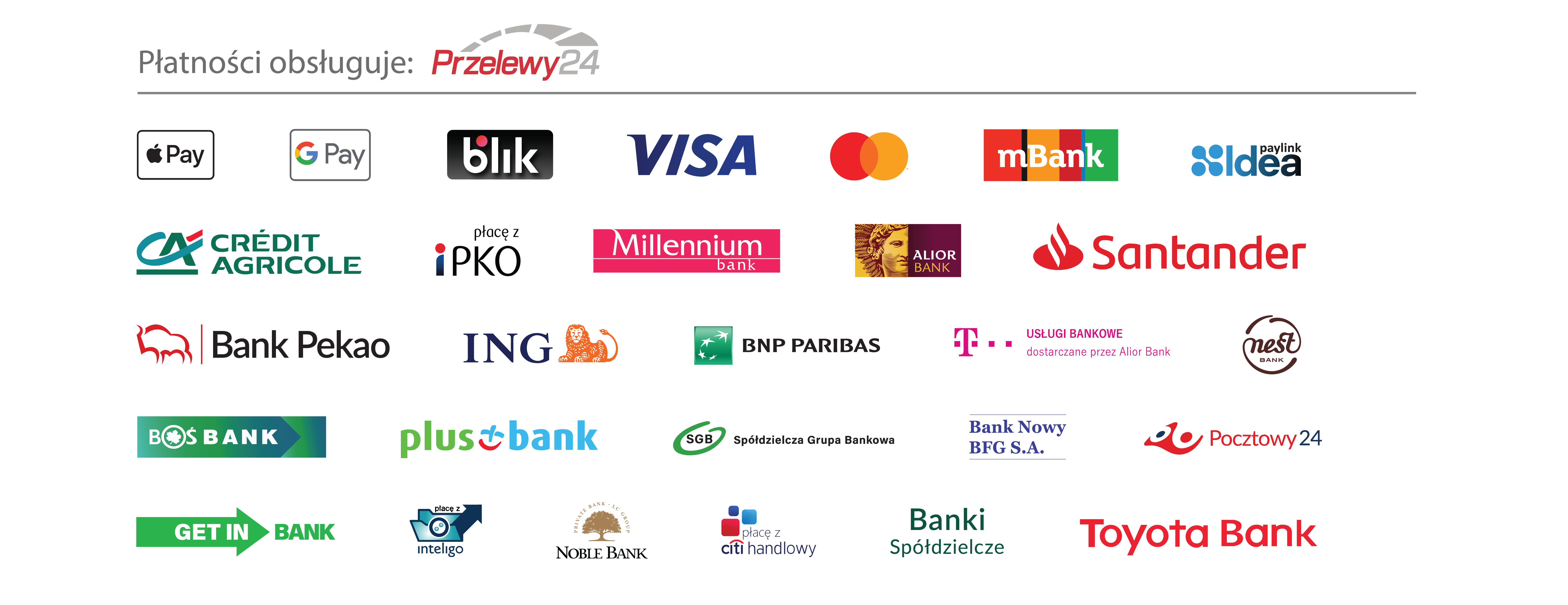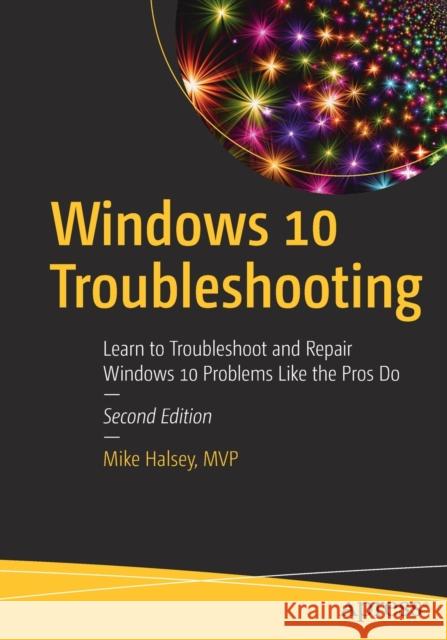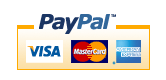Windows 10 Troubleshooting: Learn to Troubleshoot and Repair Windows 10 Problems Like the Pros Do » książka



Windows 10 Troubleshooting: Learn to Troubleshoot and Repair Windows 10 Problems Like the Pros Do
ISBN-13: 9781484274705 / Angielski / Miękka / 2021 / 832 str.
Windows 10 Troubleshooting: Learn to Troubleshoot and Repair Windows 10 Problems Like the Pros Do
ISBN-13: 9781484274705 / Angielski / Miękka / 2021 / 832 str.
(netto: 248,59 VAT: 5%)
Najniższa cena z 30 dni: 250,57
ok. 22 dni roboczych
Dostawa w 2026 r.
Darmowa dostawa!
Intermediate user level
Part 1: Getting Started with Windows Troubleshooting
Chapter 1: Introducing Troubleshooting in Windows 10
The Three Seashells…
The Problems We Encounter
Hardware Problems
Software and App Problems
Networking Problems
Startup Problems
OS Installation and Update Problems
“Prevention Is Better Than Cure”
The Security and Maintenance Center
Automatically Check for Solutions to Problems
Windows Reliability History
Windows Automatic Maintenance
Managing Diagnostic Feedback and Privacy
Recovery Options
Windows’ Security Systems
Windows Defender Anti-malware
Windows Firewall
Windows SmartScreen
UAC
User Account Management
Administrators vs. Standard Users
Local Accounts vs. Microsoft Accounts
Azure AD
User Identity and Sign-In Management
An Introduction to Family Safety
Managing and Deleting User Accounts
Chapter 2: Building a Safe and Secure OS
Creating a Recovery Drive
Backing Up and Restoring Windows 10.
Reset
System Image Backup
Creating a System Image Backup.
Restoring a System Image Backup
Using Windows System Restore
Configuring System Restore
Using the Windows 10 Media Creation Tool
Setting Up and Managing OneDrive
Backing Up Your Files with OneDrive
Using OneDrive Personal and OneDrive Professional
Restoring Deleted and Previous Versions of Files
Chapter 3: Configuring Windows 10
The Settings App
System > Storage
System > Default Apps
System > About
Devices > Printers & Scanners / Connected Devices
Devices > AutoPlay
Network & Internet
Accounts
Time & Language
Upd^ Windows Update
Update & Security > Windows Defender / Backup
Update & Security > Activation
Update & Security > For Developers
Introducing the Control Panel
Managing the Virtual Memory, Paging File
Managing Remote Connections to the PC
Moving the Shell User Folders.
Creating, Managing, and Deleting Partitions
Managing Startup Apps
Chapter 4: Fixing Windows 10 Quickly
The Disk Cleanup Wizard
Managing Edge
Cleaning Temporary and Other Files from Edge
Resetting - Edge
Resetting the Windows Store and Store Apps
Defragmenting Your Hard Disks
Managing Running Apps and Services with Task Manager
Managing win32 App Compatibility
Using the System File Checker
Microsoft Answers, Service Status Site, and Being a Twit
Chapter 5: Understanding Tasks and Events
The Windows Event Viewer
Introducing the Microsoft Management Console
The Main Events View
Making Sense of Error Logs
Creating Custom Event Views
Creating Event Subscriptions
Attaching a Task to an Event
Saving, Exporting, and Importing Event Information
Chapter 6: Understanding PC Hardware
BIOS and UEFI
BIOS Virus/Malware Attack
Resetting BIOS and UEFI Firmware
Power Supplies
Jump-Starting a PC
The Motherboard
The Rear Panel Connectors and Cables
Memory
Hard Disks, SSDs, M.2, and PCIe Drives
Expansion Cards
Monitors and Cabling
Keyboards and Mice
Chapter 7: Diagnosing and Repairing Problem Hardware and Peripherals
Getting USB Devices to Work Reliably
Installing and Managing Bluetooth Devices
Installing and Configuring Printers
Installing Different Types of Printer
Finding the Name or IP Address of a Printer
Managing Printing Policies
Have You Tried [Not] Turning It Off and On Again?
Chapter 8: Troubleshooting Startup
Have You Tried Turning It Off and On Again?
Using Startup Repair
The Windows Recovery Options Menu
Using the Command Prompt to Repair Windows Startup
Chapter 9: Troubleshooting Networks
The Network and Sharing Center
Configuring Network Connections
Managing Network Adapters
Managing Network Connections in the Settings App
Setting Up and Managing Your Router
Troubleshooting Wi-Fi Connection Problems
Recovering Lost Wi-Fi Passwords
Chapter 10: Troubleshoot and Manage Edge
Managing Edge
Managing Permissions, Security and Privacy in Edge
Managing Temporary and Other Files in Edge
Using the Edge Task Manager to Manage Running Web Apps
Resetting Edge
Other Useful Settings in Edge
Part 2: Becoming a Proficient Troubleshooter
Chapter 11: Dealing with Common Windows Annoyances
Incorrect File Associations
Setting Disk and File Permissions
Managing Audio Devices
Troubleshooting Windows Activation
Troubleshooting and Resetting Windows Update
Troubleshooting Power Loss During an Update Installation
Managing and Resetting Windows Search
Troubleshooting Slow Startup
Windows 10 Hangs on Startup
Windows 10 Shuts Down Slowly
Windows Fails to Sleep/Resume from Sleep.
Gaining Access After Bitlocker Lockout
Troubleshooting Touch Screen Problems
USB Type-C and Thunderbolt Problems
No Picture on Desktop PC Monitor or TV
Disappearing and Conflicting Drives
Understanding the BSOD
Chapter 12: Remote Help
The Problem Steps Recorder
Recording an App with Game DVR
Quick Assist
Windows Remote Assistance
Sending and Responding to a Remote Assistance Request
Sending Unsolicited Remote Assistance Offers
Remote Desktop
Chapter 13: Repairing Windows Startup Problems
Manually Repairing Windows Startup
Repairing BIOS Startup Files
Repairing UEFI Startup Files
Additional Repair Commands for BIOS and UEFI
Recreating or Moving the Boot Partition
Step 1a: Create a New Boot Partition (Command Prompt)
Step 1b: Create a New Boot Partition (Disk Management Console)
Step 2: Create the New Boot Files
Setting Up and Managing Dual/Multiboot Systems
Secure Boot
Bitlocker and Dual-Boot Systems
Managing Boot Systems with BCDEdit
BCDEdit Identifiers
BCDEdit Data Formats
Examples of BCDEdit Use
Effecting Repairs on the Boot Partition Structures
Chapter 14: Networks and Internet Connections
Checking the Status of a Network Connection
Displaying Information About Wi-Fi Networks
Creating Wi-Fi Hotspots
Prioritizing Network Connections
Diagnosing Network Connection Problems
Getting Network Diagnostic Reports from the Event Viewer
See the Status of Your Connection with the Performance Monitor.
See What’s Using Your Bandwidth with the Resource Monitor
Troubleshooting in the Network and Sharing CenterChanging a Network Type Between Private and Public
Setting Advanced Network Configuration Options
Using and Managing Ad-Hoc Networks
HOSTS, LMHOSTS and WINS
Using Authentication Technologies
Understanding TCP/IP
OSI Network Layers
IPv4 vs IPv6 Addressing
DCHP
DNS
Using TCP/IP Management Tools
Ping
TraceRT
IPConfig
Netsh
Managing User Profiles
Roaming Profiles
Azure and AD Domain Profiles and Settings
Chapter 15: Managing Device Drivers and PC Resources
Deciphering the Device Manager
Identifying and Installing Unknown Devices
Installing Legacy Hardware
Forcibly installing a Device Driver
Uninstalling and Deleting Device Drivers
Blocking Device Driver and Device App Installation
Finding Device Driver Details and Information
Troubleshooting Device Drivers
Backing Up and Restoring the Driver Store
Managing Driver Properties
Chapter 16: Windows Update and System Upgrades
Deferring Updates in Windows 10
Long-Term Servicing Channel
Choosing How Updates Are Delivered
Uninstalling and Blocking Updates
Troubleshooting and Repairing Windows Update
Windows Upgrades and the Reset Image
The Windows Insider Programme (for Business)
Chapter 17: Maintaining App and Web Site Compatibility
Maintaining Compatibility with Win32 Apps
Managing Web Site and Intranet Compatibility
Using Edge in IE Compatibility Mode
Managing Security in Edge
Installing and Managing Browser Plug-ins in Edge
Synchronizing Settings in Edge
Setting Your Default Web Browser
Installing, Removing, Managing and Using Progressive Web AppsUsing the Software Compatibility Troubleshooter
DPI Scaling
Program Compatibility AssistantMicrosoft Application Compatibility Toolkit
Shims
Standard User Analyzer
Chapter 18: Managing Security and Privacy
Creating a Strong Password?
Using Two-Factor Authentication
TFA for Microsoft Services
TFA for Third-Party Services
Microsoft TFA App
Google TFA App
Managing Safety and Privacy for Children
Using the Credential Manager
Managing Passwords in Edge
Managing Encryption in Windows 10
Using the EFS
Managing EFS Encryption with Cipher.exe
Managing Device Encryption
Encrypting Your PC with Bitlocker
Managing a TPM on Your PC and in Windows 10
Managing Bitlocker Encryption on Your PC
Using Bitlocker To Go
Chapter 19: Malware and Viruses
How to Defend Against Malware
So What Is This Malware Stuff Anyway?
Viruses and Worms
Spyware
Adware
Trojans
Bots
Rootkits / Bootkits
Backdoors
Ransomware
Spam and Phishing Email
Defending PCs Against Malware
Defending Your Files Against Ransomware
Secure Boot
Trusted Boot
Using Encryption
App Containers
Identifying a Malware Attack
How Malware Infects PCs
How Malware Infects Networks
Identifying External Attacks
Identifying Internal Attacks
Training Staff for Vigilance
Manually Removing Malware from a PC
First Steps – Isolation
Identifying the Running Processes
Deactivating the Malware
Test and Retest
Finishing Up
Removing Rootkits
Using BCDEdit to Repair Malware Damage
Using Third-Party Tools to Remove Malware
Malware Protection Center
Baseline Security Amalyzer
Microsoft DaRTWindows Defender Offline
ESET Online (and Offline) Scanner
Norton Bootable Recovery Tool
Sophos Bootable Antivirus
Kaspersky Rescue Disk
Kaspersky Ransomware Decryptor
AVG Bootkit Remover
F-Secure Rescue CD
Trend Micro Rescue Disk
McAfee Free Tools
D7IIRKill
Junkware/Adware Removal Tools
Microsoft SysInternals Suite
Researching Virus Removal Online
Chapter 20: Using Virtualization to Protect PCs
Creating and Managing VMs in Hyper-V
Managing Networks in Hyper-V
Creating Backups of VMs in Hyper-V
Booting and Repurposing Your PC from a VMCreating a VHD
Adding a VHD to the Boot Menu
Virtual Switches in Hyper-V
Creating a Virtual Switch
Managing a Virtual Switch
Managing Hyper-V with PowerShell
Troubleshooting Hyper-V Connections
Part 3: Mastering Windows 10 Troubleshooting
Chapter 21: Bomb-Proofing Your PC
Creating a Robust Backup Strategy
Lock Down Your PCs with Group Policy
Using the Group Policy Editor
Configuring a GPO
Using Server-Side Group Policies
Advanced Usage of Group Policy
Using the Group Policy Management Console
Activating and Configuring the GPMC
Using the GPMC
Troubleshooting Group Policy IssuesManaging Windows Services
Manage Your Local Security Policy
Managing Advanced Firewall Policy
Chapter 22: Microsoft Sysinternals
File and Disk Utilities
AccessChks
AccessEnum
Contig
Disk2Vhd
DiskExt
Diskmon
DiskView
EFSDump
MoveFile and PendMoves
NTFSInfo
PsFile
SDelete
ShareEnum
Sigcheck
Networking Utilities
PSPing
PsTools
TCPView
WhoIs
Process Utilities
AutoRuns
Handle
ListDLLs
Portmon
ProcDump
Process Explorer
Process Monitor
PSExec
PsKill
PsList
PsService
PsSuspend
ShellRunas
VMMap
Security Utilities
LogonSessions
PsLoggedOn
PsLogList
Sysmon/Sysmon64
System Information Utilities
Handle
LiveKd
LoadOrder
RAMMap
Miscellaneous Utilities
RegDelNull
Registry Usage
RegJump
Chapter 23: Best Practice in the Workplace
Managing Power and Batteries
Managing Users and BYOD PCs
MDM
Group Policy
Backups Best Practice
Deployment and Recovery Best Practice
Managing External and Network Hardware
Chapter 24: Managing BYOD Hardware
Managing VPNs and Secure Connections
Workplace Join
Connecting to an Exchange or ActiveSync Account
Connecting to Office 365 or Microsoft Azure
Work Folders
Chapter 25: Getting Advanced Information
The Task Manager
The Performance Monitor
Data Collector Sets
The Resource Monitor
The Computer Management Console
System Information
DXDiag
Chapter 26: The Registry in Depth
Registry Files
Registry Keys and Values
HKEY_CLASSES_ROOT (HKCR)
HKEY_CURRENT_USER (HKCU)
HKEY_LOCAL_MACHINE (HKLM)
HKEY_USERS (HKU)
HKEY_CURRENT_CONFIG (HKCC)
HKEY_PERFORMANCE_DATA
Registry Value Types
The Registry EditorBacking Up and Restoring the Registry
Creating and Modifying Registry Keys
Editing Other Users’ Registry Databases
Connecting to a Remote Registry
Using PowerShell
Using Group Policy
Comparing Registries
REGINI.EXE
Editing the Registry with PowerShell
ScanReg
Edit the Registry from the Recovery Panel
Third-Party Registry Utilities
Chapter 27: Using Scripting Tools for Troubleshooting
Using the Windows Command Line
Useful Command Line Tools for Troubleshooting
Using the Command Line from the Recovery Console
Troubleshooting Using PowerShell
Getting Started with PowerShell
Using the Event Log in PowerShell
Gathering Detailed Reports and Information
Managing Apps
Managing Running Processes
Managing the Registry
Managing Windows Update
Managing Services
Additional Troubleshooting with PowerShell
The Windows Terminal
Installing and Using the Windows Terminal
Chapter 28: Windows 10 File Structure in Depth
The Windows 10 File and Folder Structure
Root Windows Folders
Win32 and Store App Folders
Windows Operating System Folders
User Account Folders
Windows Log Folders
Windows Temporary File Folders
Windows File Types
Managing the Shell User Folders
File System Tools and Utilities
File Management from the Command Line
How File Systems Handle Files Differently
Troubleshooting File and Folder Permissions
ACLs, DACLs, and Permissions
NTFS Inheritance
Usign Groups
Effective Access
Taking Ownership
AuditingTroubleshooting File and Folder Sharing
Chapter 29: Researching Difficult Problems
Reading the Windows Log Files
Log Text Files
Reading .xml and .etl Files
Reading .dmp files
Searching the Internet for Solutions
Answers.Microsoft.com
Support.Microsoft.com
Technet.Microsoft.com and MSDN.Microsoft.comOther Microsoft and Third-Party Support Sites
Hardware Driver and Support Sites
Third-Party Support Tools
Chapter 30: Troubleshooting Difficult Problems
“Mike Halsey’s Holistic Troubleshooting Agency”
Gauging Both Internal and External Factors
Using Troubleshooting Tools Together
Troubleshooting and Repairing HardwareMinimal Boot Configuration and Jumpstarting PCs
Chapter 31: Installation and Restore
Troubleshooting the Windows 10 Upgrade
Installing Windows 10
Obtaining Up-to-Date Installation Media
Creating Customized Installation Media
Nondestructively Reinstalling Windows 10
Windows 10 SysPrep
Mike Halsey has been a Microsoft MVP (Most Valuable Professional) awardee since 2011 and is a recognized technical expert. As the author of Windows 7, 8, and 10 troubleshooting books and associated video courses, he is well versed in the problems and issues that PC users, IT pros, and system administrators face when administering and maintaining all aspects of a PC ecosystem.
Mike understands that some subjects can be intimidating for some people and that everybody is different, so he approaches each subject area in straightforward and easy-to-understand ways.
Mike is originally from the UK, but now lives in the south of France with his rescue border collies, Evan and Robbie. You can contact Mike on Twitter @MikeHalsey.Troubleshoot Windows 10 the way the experts do, whatever device or form factor you are using. Focus on the problems that most commonly plague PC users and fix each one with a step-by-step approach that helps you understand the cause, solution, and tools required.
Windows 10 is constantly evolving and changing and a great many aspects of the operating system, including many associated with troubleshooting and repair, have been changed, removed, replaced, or expanded since the first edition of this book was published. This new edition is updated with a dedicated chapter on using scripting tools for troubleshooting along with numerous updates on Windows device and update installation, Microsoft Sysinternals Suite, and Troubleshooting malware attacks. Additionally, there is extensive coverage of the technical diagnosis and troubleshooting tools you need from Event Viewer to Recovery Console.
This book will help you discover the connections between different hardware and software in your devices, and how their bonds with external hardware, networks, and the Internet are more inter-dependent than you think. You will also learn how to support the increasing volume of home workers, and make sure they can stay online and active on PCs from your own organization or their own devices.
If you are fed up with those nagging, day-to-day issues, want to avoid costly repairs, or just want to learn more about how PCs work, Windows 10 Troubleshooting is your ideal one-stop guide to the Windows 10 operating system.
- Understand your PC’s ecosystem and how to connect the dots, so you can successfully track problems to their source
- Support home workers using PCs from your organization and family devices, and keep workers productive and online
- Make your PC safe and secure for family and everyone in your workplace, and ensure that data is kept secure from loss or attack
- Understand the threat from malware and viruses and a range of approaches to dealing with them, depending on the situation
- Know tips and tricks for researching difficult problems, including third-party tools and useful web resources
1997-2025 DolnySlask.com Agencja Internetowa
KrainaKsiazek.PL - Księgarnia Internetowa